If you prefer to not use a mail client to check your emails, or you don't have access to your device with the mail account added at the time, you can access your emails from any internet capable device using the internet browser (Chrome, FireFox, Safari, etc.). You can access your Webmail account to check your emails and manage your email account.
Sections
Accessing your Webmail
In order to access your Webmail account, you will need to know your email address and password. The URL that you use to access the login page differs depending on your current DNS setup. In most DNS setups, many of the methods will work.
Domain pointing to our servers
If your domain is pointing to our server, you can use your domain name to access the Webmail login.
Note: replace "domain.com" with your domain name.
domain.com/webmaildomain.com:2096mail.domain.com/webmailmail.domain.com:2096webmail.domain.com(may not be set up by default)
Domain not pointing to our servers
If your domain is not pointing to our server, or if you are not sure, you can use our server name to access the Webmail login.
Note: replace "machighway.server" with the name of the server that your account is on. If you are unsure what server your account is on, you can contact support to find the name.
machighway.server/webmailmachighway.server:2096
Or, if you know the server IP address, you can use it.
192.168.42.069/webmail192.168.42.069:2096
Also, even if your domain is not pointing to our servers, mail.domain.com URLs should work for Webmail.
mail.domain.com/webmailmail.domain.com:2096
Whichever method you use, you should now be on the Webmail login page.
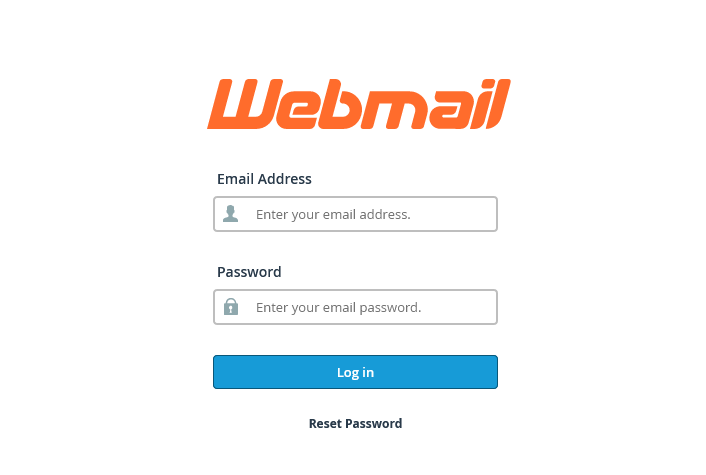
Enter your email address and email password to access your Webmail account.
Webmail Home Page
If this is your first time accessing your Webmail account, you will be at the Webmail home page.
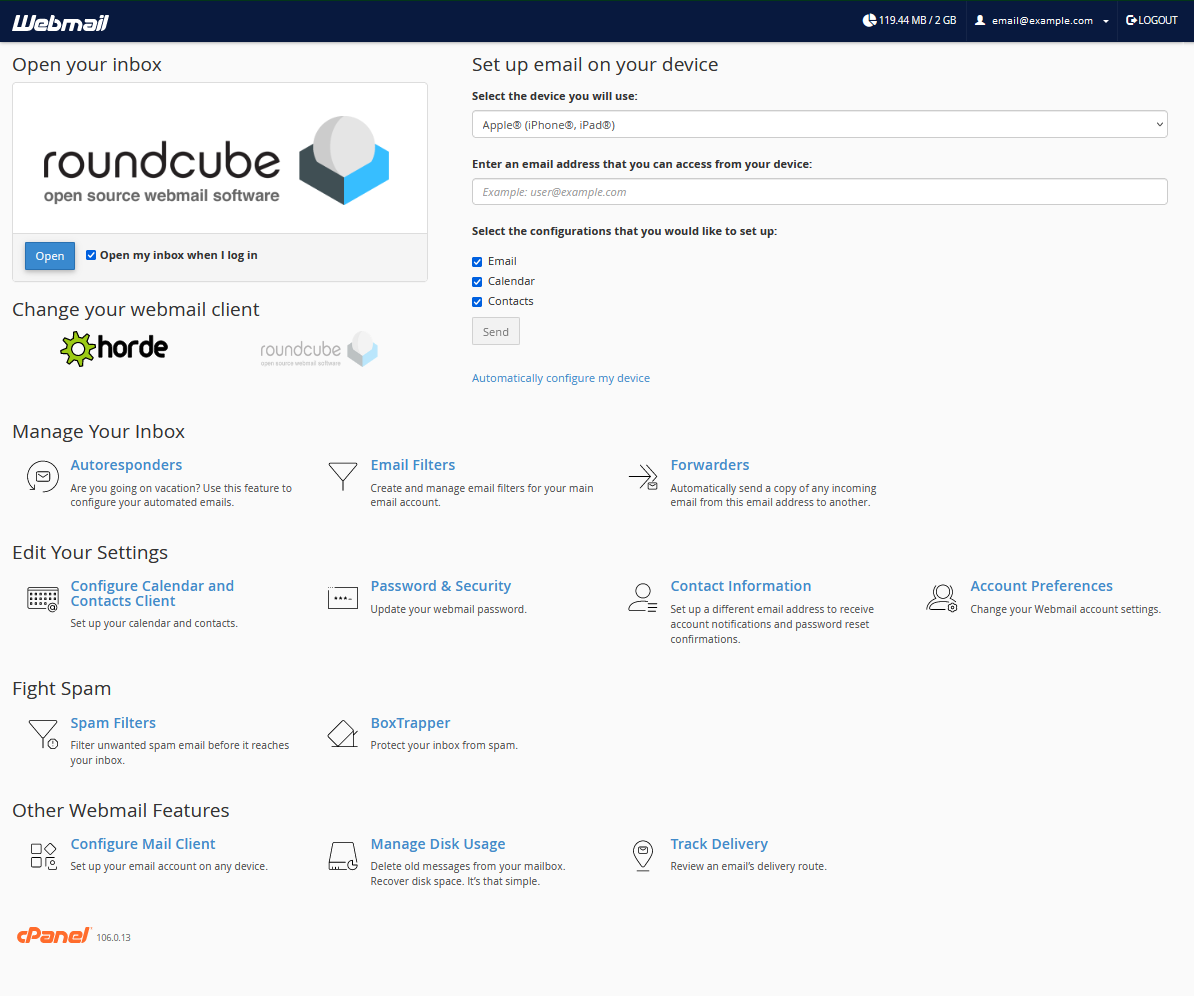
From this page, you can manage the email account without needing to access your cPanel account. This is good for users that do not have cPanel access to manage their own email account.
This page is divided into three mail sections:
Open your Inbox
Depending on your cPanel version, you will have an option to use either the RoundCube or Horde webmail clients to manage your emails. The difference between the two clients are mostly cosmetic, and you can change the client at any time.
Note: On newer versions of cPanel, Horde is no longer supported, as it is no longer maintained by the software author. For this reason, we recommend RoundCube.
You can also choose to bypass this page the next time you log into Webmail by checking the box next to "Open my inbox when I log in" (you can always access the home page from the Webmail client later).
Set up email on your device
This section will help you find the settings that your require to set up the email address on your devices. Enter your email address and click Send and you will receive an email with the settings.
Shortcuts
There are many Shortcuts, divided into categories, that you can use to manage your email account. These shortcuts will allow the email user to customize the email account without needing access to the cPanel account. You can add auto responders, filters and forwarders, update contact information and passwords, and several other management options.
Webmail Inbox
Once you choose your Webmail client, you will now be looking at your Webmail Inbox.
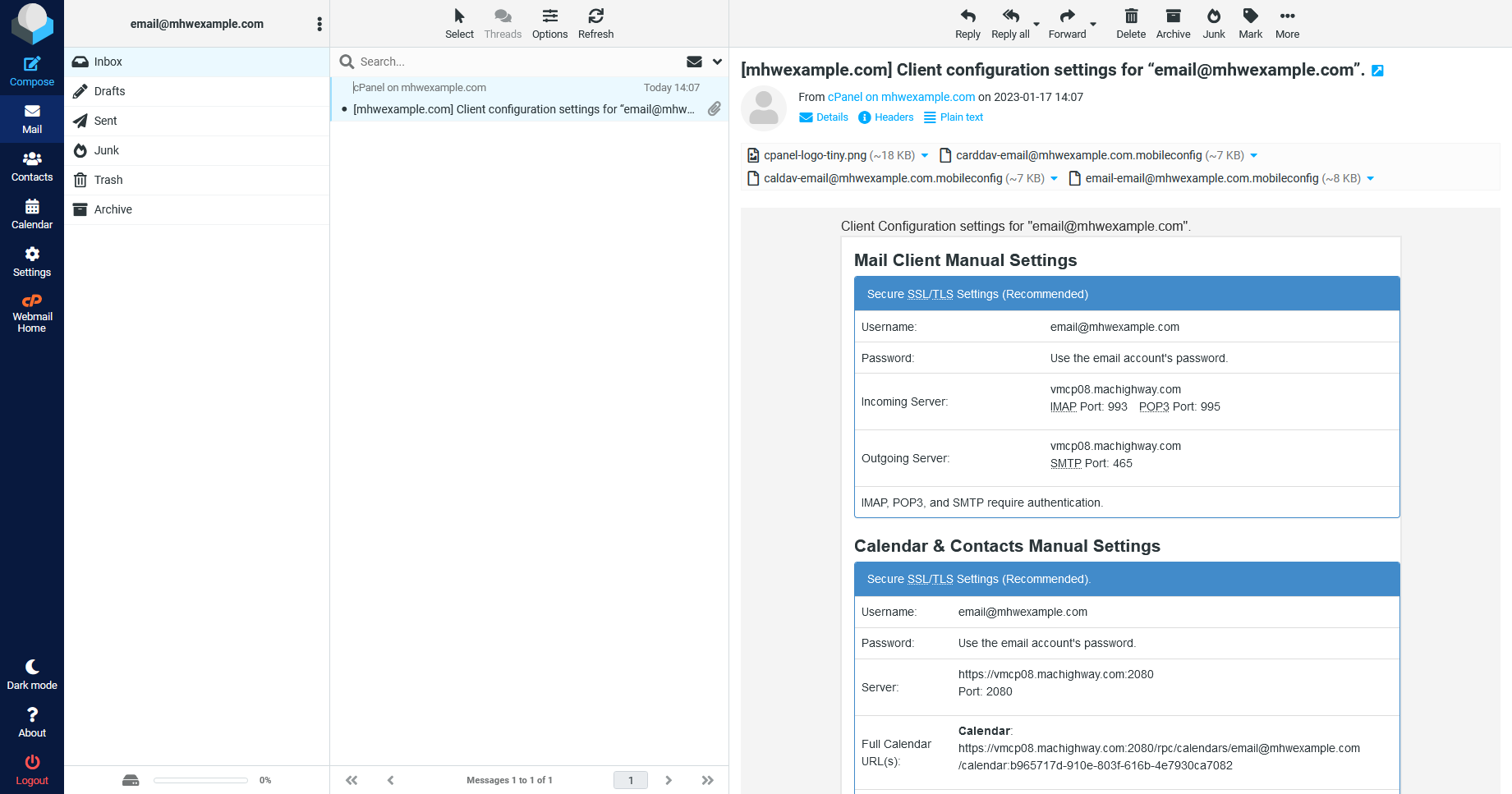
This app is divided into three columns.
Side Bar Menu
On the far left, you will see the menu bar. This will allow you to access the different sections of your Webmail account
- Compose
- Write a new email
- Inbox
- View and manage your current emails
- Contacts
- Add or manage your email account contacts
- Calendar
- Manager your mailbox calendar
- Settings
- Manage your Webmail account
- Webmail Home
- Access your Webmail Home Page
Email List
In the center column, you will find a menu bar at the top.
- Select
- Drop down menu for several selection options
- Threads
- Groups email chains together for easier reading
- Options
- Customize the sorting options
- Refresh
- Reload the page to display new email and any changes
Below the menu bar, you will find the search bar, followed by the list of all emails that are in the currently selected folder.
Message Preview
One the right hand column you will see a preview of the currently selected email message. You can read your emails here and manage them using the menu bar above.
Still Having Issues?
If you are still having issues, you can contact our Customer Support in the following methods:
Live Chat
You can connect to our Live Chat Support Team from your MacHighway Client Area. If you are not sure how to do this, you can find a guide here.
Our Live Chat team is available Monday to Friday from 9:00 AM to 7:00 PM Eastern Time.
Support Ticket
You can submit a support ticket to our Support Team from your client area.
Our ticket Support Team is available 24/7/365.
Phone support
You can contact our Phone Support Team using the following number:
- US/Canada 1-888-974-0334
- International 1-727-800-3606
Our Phone Support team is available Monday to Friday from 9:00 AM to 7:00 PM Eastern Time.

