Keeping your cPanel password secure is important to keep your website and emails secure. If someone were to access your cPanel account, there is no telling what kind of havoc they could do to your website and emails. Here is how you can update your cPanel and default FTP account password.
Sections
- The cPanel password and default FTP account
- Updating the cPanel password in the Client Area
- Updating the cPanel password in cPanel
The cPanel password and default FTP account
You can access your cPanel directly from your MacHighway client area, or you can use the username and password that you was set up when you first purchased your hosting service. Your cPanel username and password are typically different than your MacHighway client area username and password.
Your cPanel username can also be used to access your account files as FTP credentials. This account will have access to all of your account files, not just your website files, so you need to keep this password secure.
If you need to update your cPanel password, there are two ways to accomplish this. Which one is best depends on if you remember your current password or not, although it is generally better to update the password from your MacHighway client area.
If you do not remember your cPanel credentials, you will need to update the password from your MacHighway client area. If you do know the existing password, you can log into your cPanel and update it there.
Updating the cPanel password in the Client Area
You can update your cPanel password in your client area without needing your current password, but first you will need to log into your client area. If you do not know how to access your client area, you can find out here.

Once logged in, proceed to your web hosting management page. This can be done by clicking on Services in the upper menu bar and selecting My Products & Services from the drop down menu. You can also click on the Services block in the center of the home page.

Once you are on your My Products & Services page, you will see a list of all of your services. Click on the bar of your cPanel web hosting service (click anywhere but on the domain name, this will take you to your website).

You will now be on the Managing page for your cPanel web hosting. On the left-hand side of the screen, you will see an Actions menu.

Click on Change Password to update your cPanel password. You will not need your old password. Be sure to use a secure password.
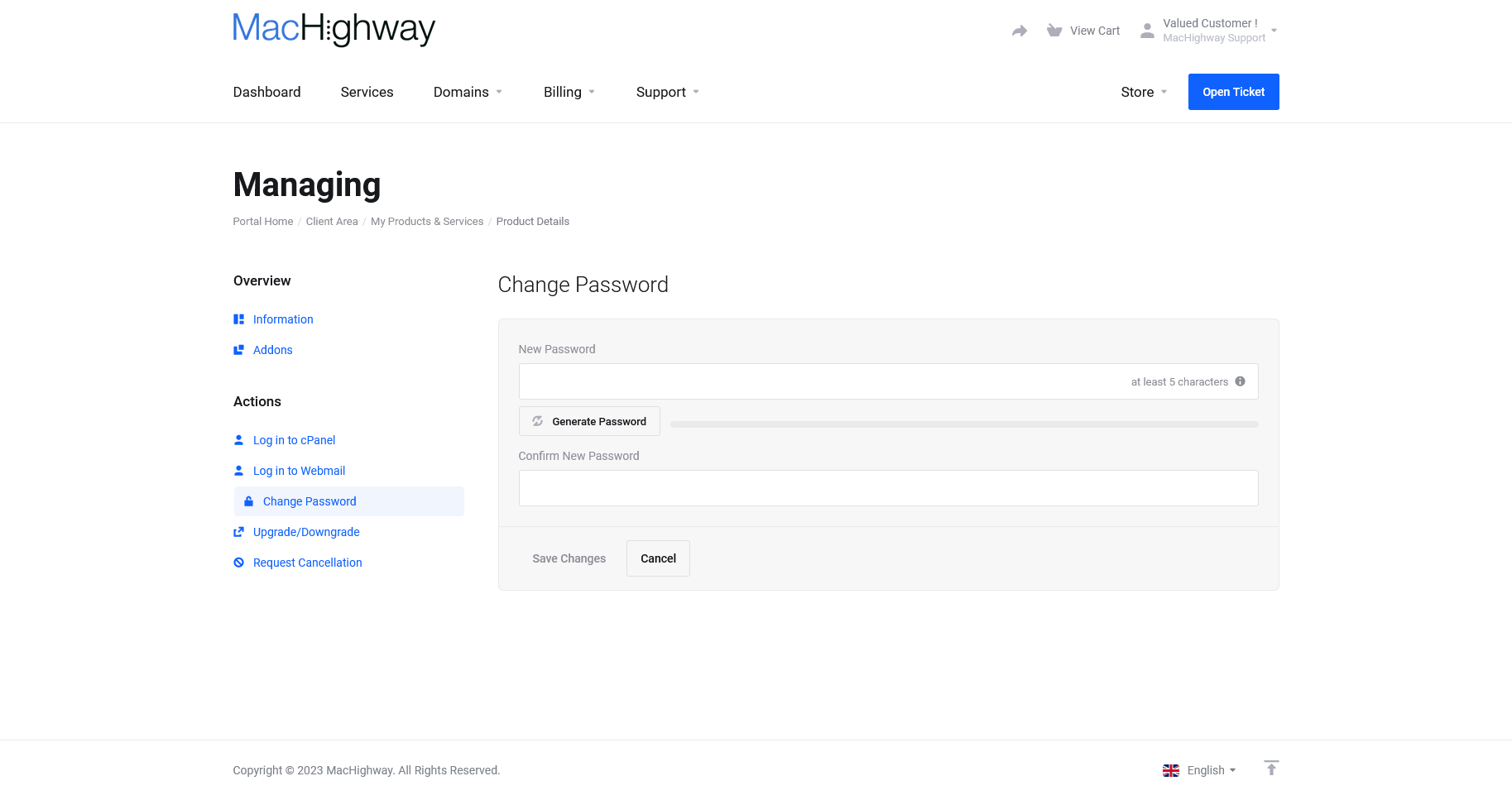
You will need to enter your new password twice. The bar under the password field will show you how strong your password is. It will need to be green before you can save it. Or you can use the password generator to create a secure password. Just be sure to write it down.
Once you have your password updated, click Save Changes to finalize the update.
Updating the cPanel password in cPanel
If you know your current cPanel password and would like to update it, you can update it from your cPanel. You will first need to log into your cPanel. If you do not know how to access your cPanel directly, you can find out here.

Once you are logged in, scroll down to the Preferences section and click on Password & Security.
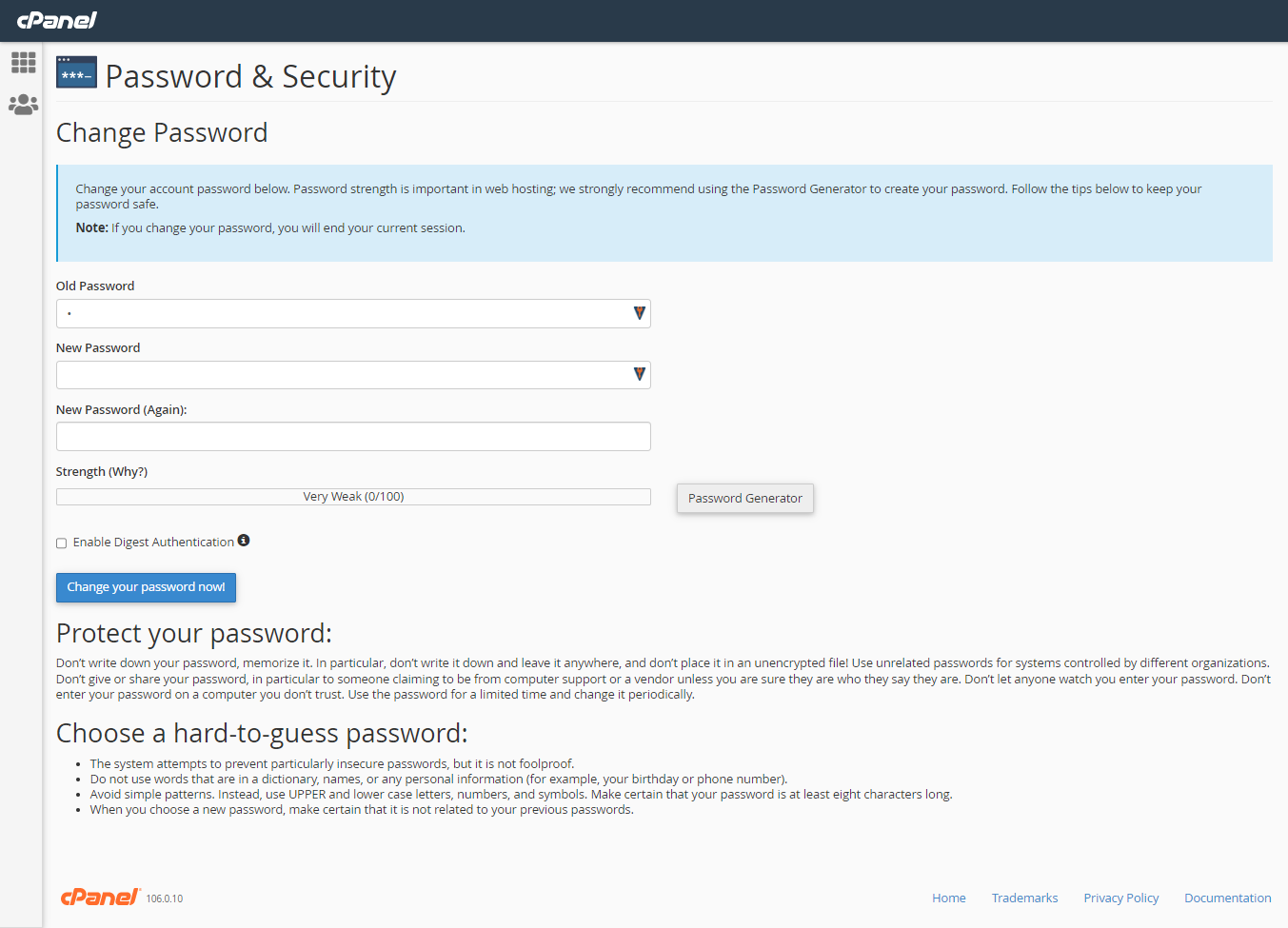
- Old Password
- Enter your current password
- New Password
- Enter your new password
- New Password (Again)
- Confirm your new password
- Strength
- This gauge will fill up the stronger your password is
- It needs to be green before you can save the password
You will need to enter your old cPanel password and the new password twice. The new password will need to meet the minimum strength set by the server. You will know it is strong enough when the bar turns green.
Password Generator
You can use the Password Generator to create a password for you. Just be certain to write it down.
Enable Digest Authentication
The "Enable Digest Authentication" will only affect you if you plan on using Web disk on older Windows version.
Once you are finished, click Change your password now!.
Click here to return to the New Customer Guide.
Still Having Issues?
If you are still having issues, you can contact our Customer Support in the following methods:
Live Chat
You can connect to our Live Chat Support Team from your MacHighway Client Area. If you are not sure how to do this, you can find a guide here.
Our Live Chat team is available Monday to Friday from 9:00 AM to 7:00 PM Eastern Time.
Support Ticket
You can submit a support ticket to our Support Team from your client area.
Our ticket Support Team is available 24/7/365.
Phone support
You can contact our Phone Support Team using the following number:
- US/Canada 1-888-974-0334
- International 1-727-800-3606
Our Phone Support team is available Monday to Friday from 9:00 AM to 7:00 PM Eastern Time.

