Two Factor Authentication (or 2FA for short) is a method that requires two different types of authentication before allowing access to accounts or files. Typically this takes the form of a password and a time based token, generated by an authenticator app installed on a mobile device. There are many different apps that can be used for two factor authentication, including ones from Apple, Google and Microsoft. Choose whichever app you prefer.
Sections
Setting up Two Factor Authentication
To set up 2FA for your MacHighway account, you first need to log into your MacHighway client area. If you do not known how to log into your MacHighway client area, you can find out here.
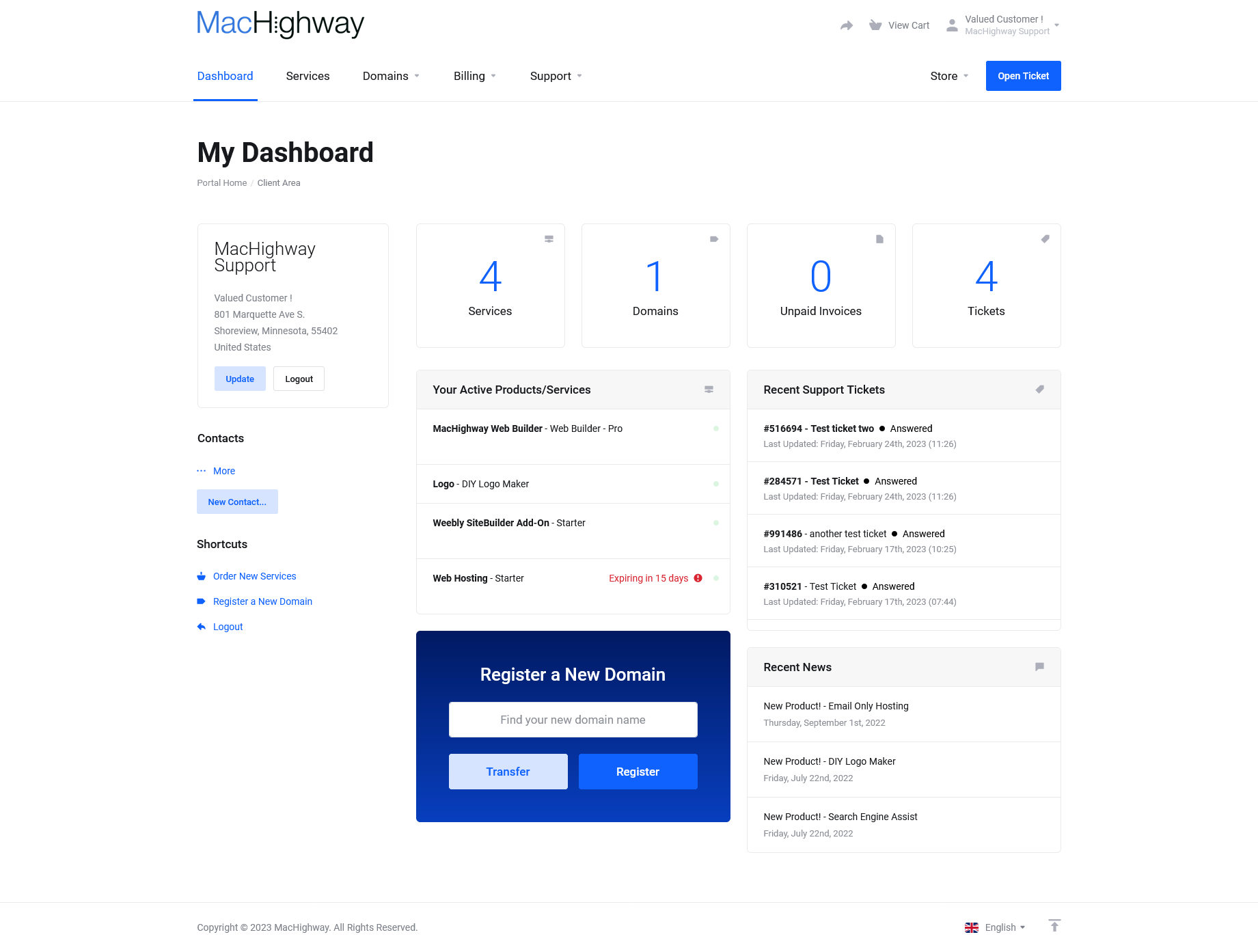
Once you are logged into your MacHighway client area, you will see "Hello, [Your Name]" in the upper right-hand side of the screen.
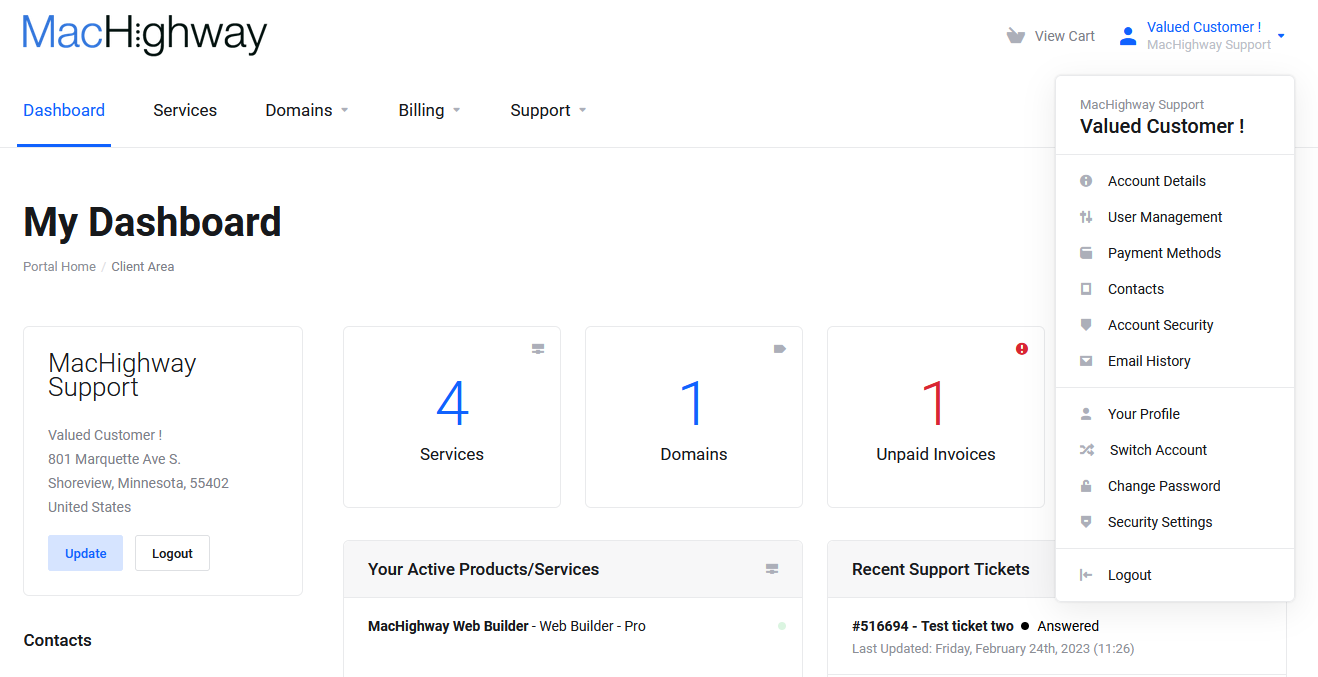
Click on this button and choose Security Settings from the drop down menu.
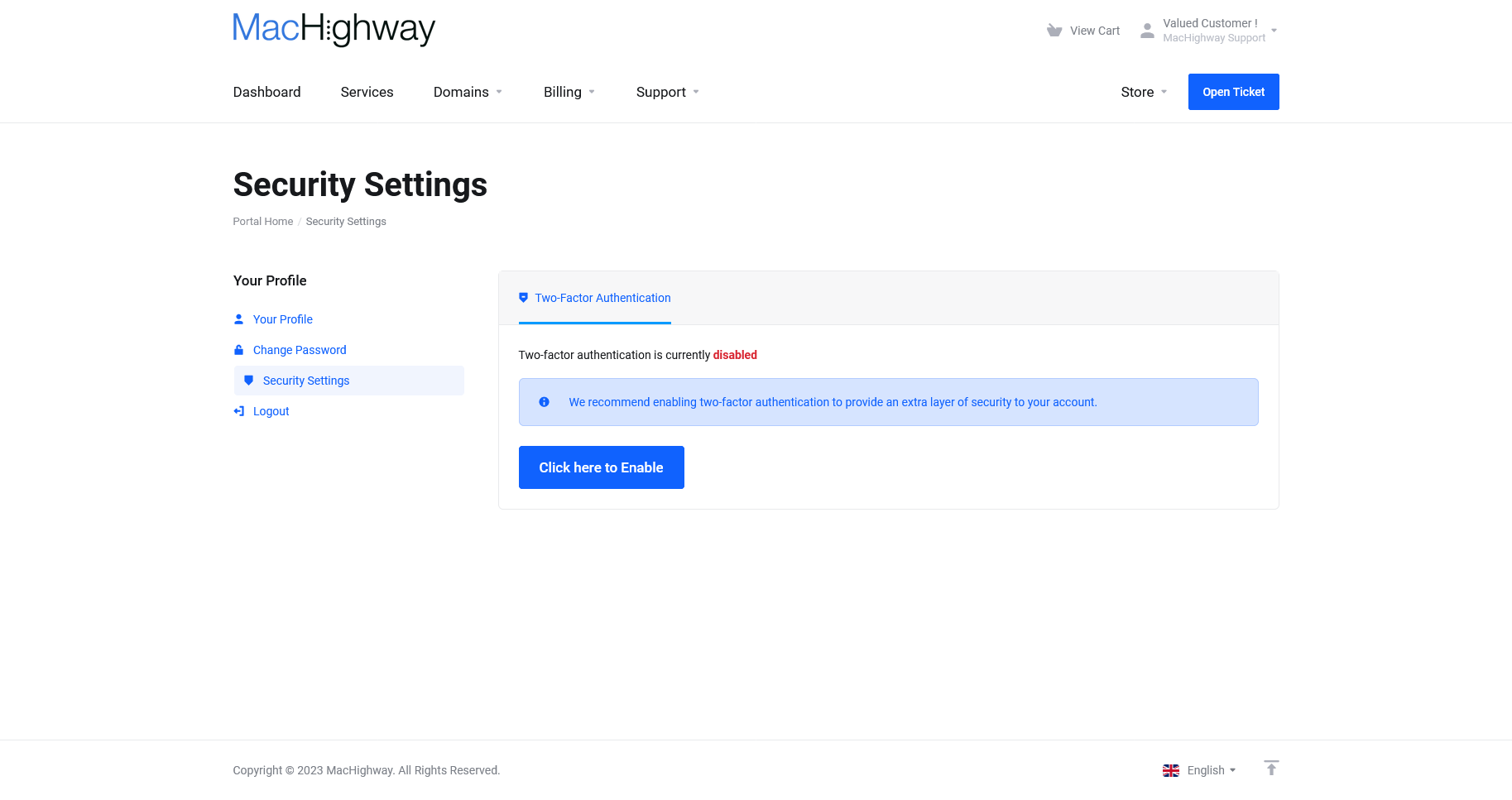
You will now have two options listed:
- Two-Factor Authentication
- Single Sign-On
Under Two-Factor Authentication, click on the button that states Click Here to Enable.
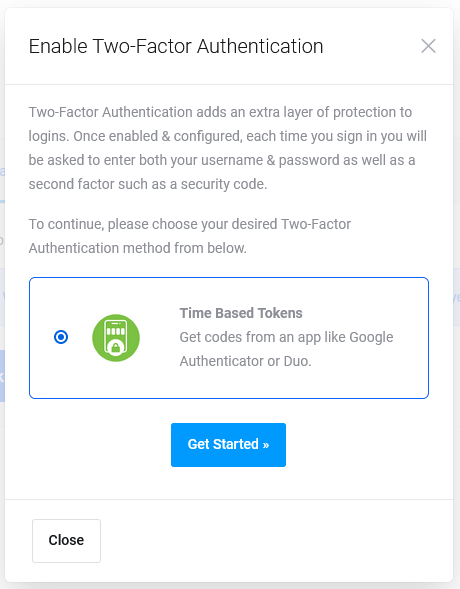
You will be able to choose the type of authenticator you can use. Currently there is only the option for Time Based Tokens. Select this option and click Get Started to proceed.
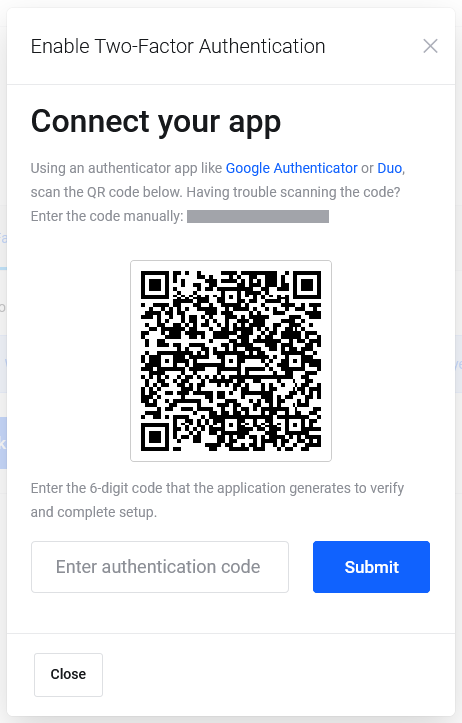
On this page, you will see a QR code that you can scan to set up your authenticator. You can proceed in one of two ways.
- Scan QR Code
- Enter Code Manually
Scan QR Code
If you are using an authenticator on your phone, scanning this code is the best method. Open your authenticator and simply scan the code. The authenticator will then present you with a six digit code. Enter this in your MacHighway client area.
Enter Code Manually
If you do not wish to use the QR code, you can enter the Token manually. On this screen, just above the QR code, you will see the manual code (it begins with "756" in the above example). In your authenticator, choose to add a new item and enter this code. When you save the new entry, the authenticator will give you a six digit code. Enter this in your MacHighway client area.
Whichever method you chose, you should now be presented with the backup code.
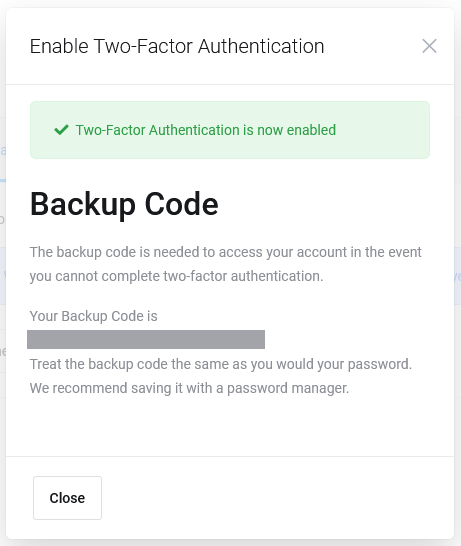
You will need to use this code to disable the 2FA if you ever loose access to your authenticator, so store it somewhere safe, preferably in a password manager. You are now set up to use 2FA with your MacHighway client area.
Using Two Factor Authentication
Once you have set up your 2FA in your MacHighway client area, the next time you log into your account, you will be prompted to enter your 2FA code.
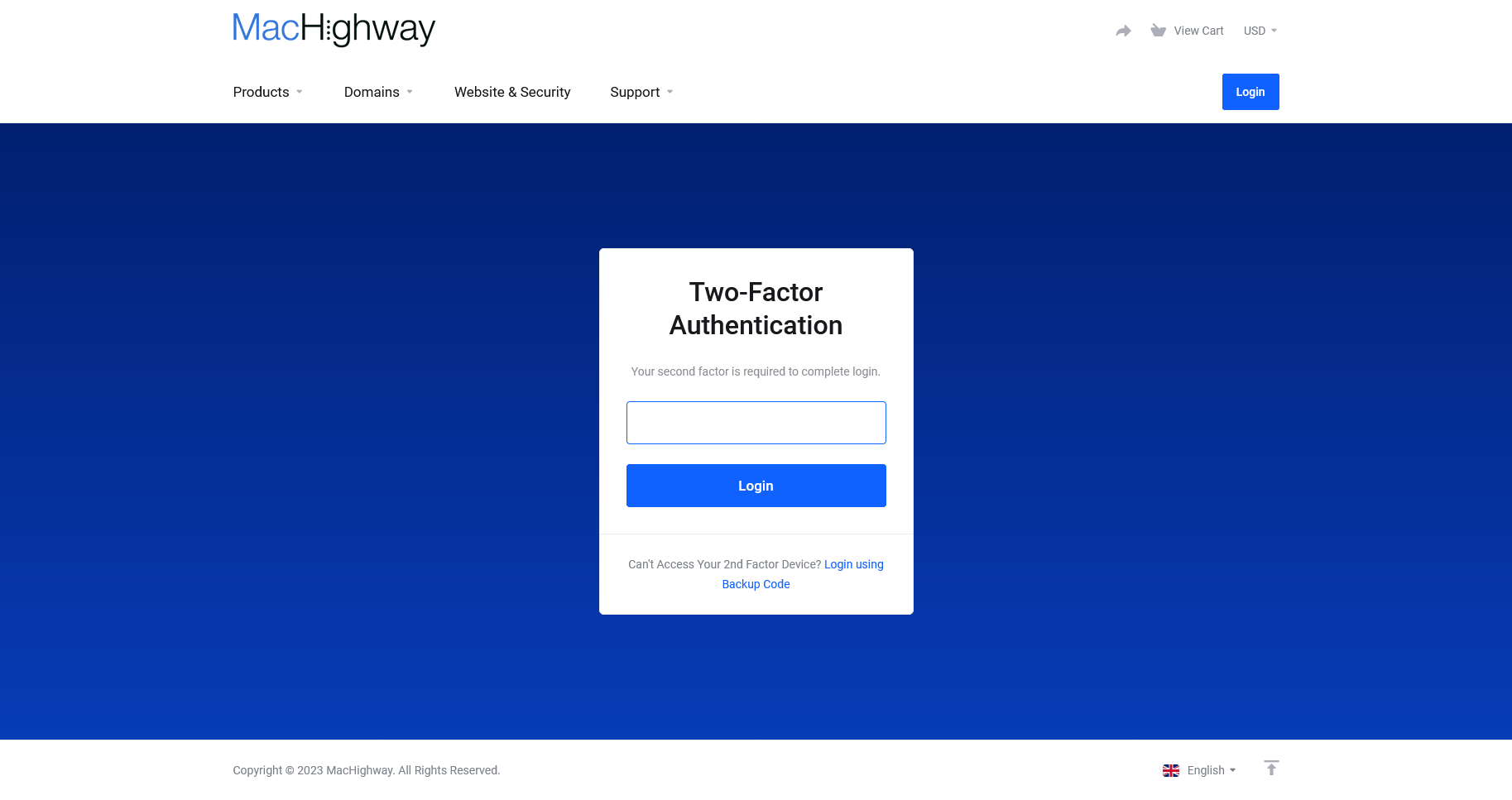
You will now need to access your code using your authenticator. This is typically a six digit code. Enter the code in the box and click on Login. You will now be at your MacHighway client area home page.
Removing Two Factor Authentication
If you need to remove the Two Factor Authentication from your MacHighway account, you can do this in one of two ways. How you proceed depends on whether you can access your account or not.
If you are able to access your account...
If you are still able to access your account, you can remove the 2FA from your account in the same method as you added it.
- First, log into your account
- Click on the your name in the upper right-hand side
- Choose Security Settings from the drop down menu
- Click on the Click here to Disable button to remove 2FA protection
- Enter your password to complete the process
If you are unable to access your account...
If you are unable to access your MacHighway client area, perhaps you lost your authenticator, then you will need to log in using your backup code that you saved when you set up your authenticator (you remembered to save that code, right?). If you want to still use 2FA after using the backup code, you will need to set up 2FA again. Be sure to copy the new backup code.
If you do not have the backup code, you will need to contact support to have the 2FA removed manually. They will need to verify you before it can be removed, for security reasons.
Still Having Issues?
If you are still having issues, you can contact our Customer Support in the following methods:
Live Chat
You can connect to our Live Chat Support Team from your MacHighway Client Area. If you are not sure how to do this, you can find a guide here.
Our Live Chat team is available Monday to Friday from 9:00 AM to 7:00 PM Eastern Time.
Support Ticket
You can submit a support ticket to our Support Team from your client area.
Our ticket Support Team is available 24/7/365.
Phone support
You can contact our Phone Support Team using the following number:
- US/Canada 1-888-974-0334
- International 1-727-800-3606
Our Phone Support team is available Monday to Friday from 9:00 AM to 7:00 PM Eastern Time.

