A good logo in important to running a successful business and is essential part of your brand. But a professional logo can be expensive, right? Well, it doesn't need to be. You can use our DIY Logo Maker to create a professional looking logo for your brand. Here is how.
Sections
Purchasing the DIY Logo Maker
In order to purchase the DIY Logo Maker, you will first need to log into your MacHighway client area. If you do not know how to do that, you can find a guide here.
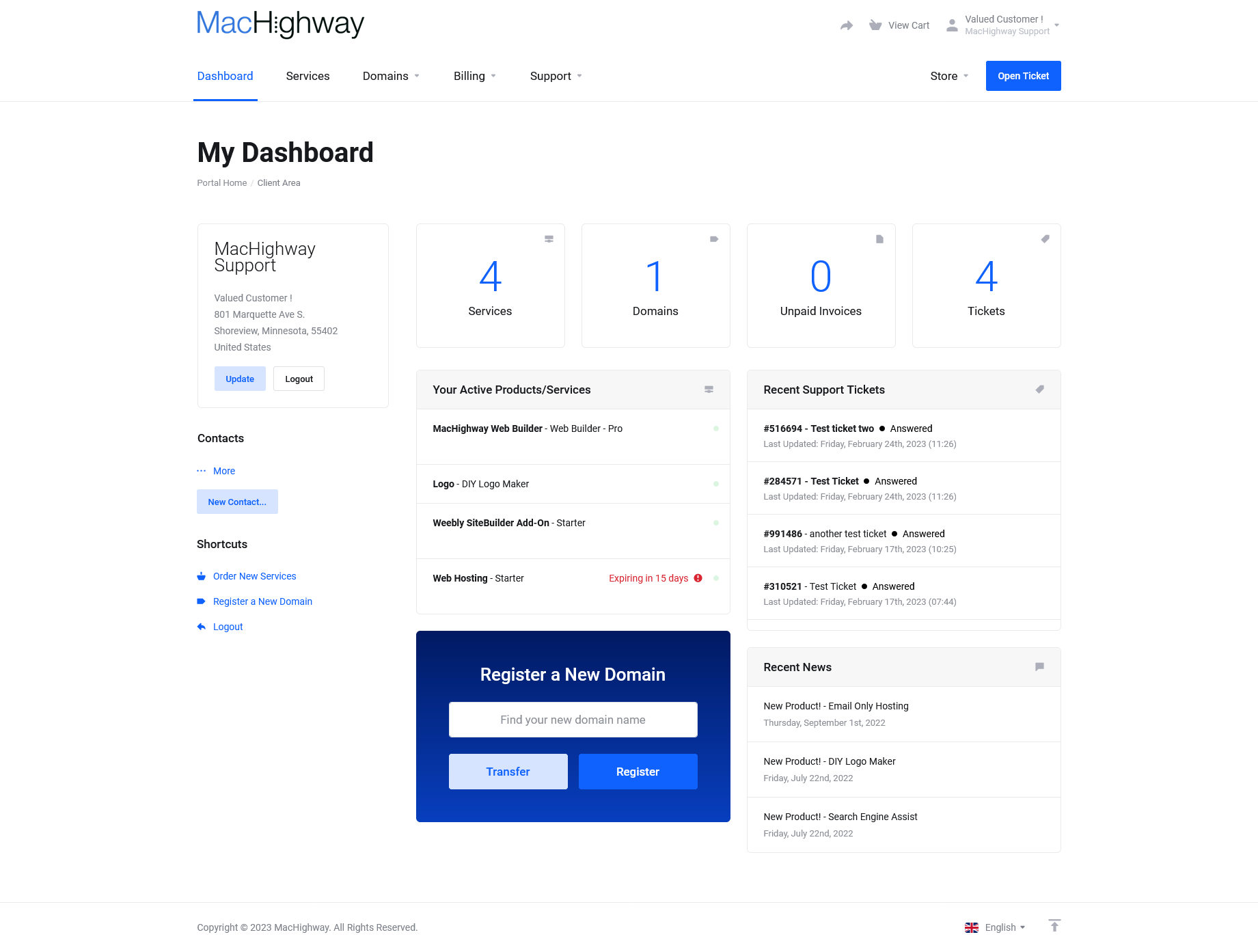
Once you are logged in, click on Order New Services in the Shortcuts menu on the lower left-hand side of the screen. Or, you can click on Services in the upper menu bar and select Order New Services from the drop down menu.
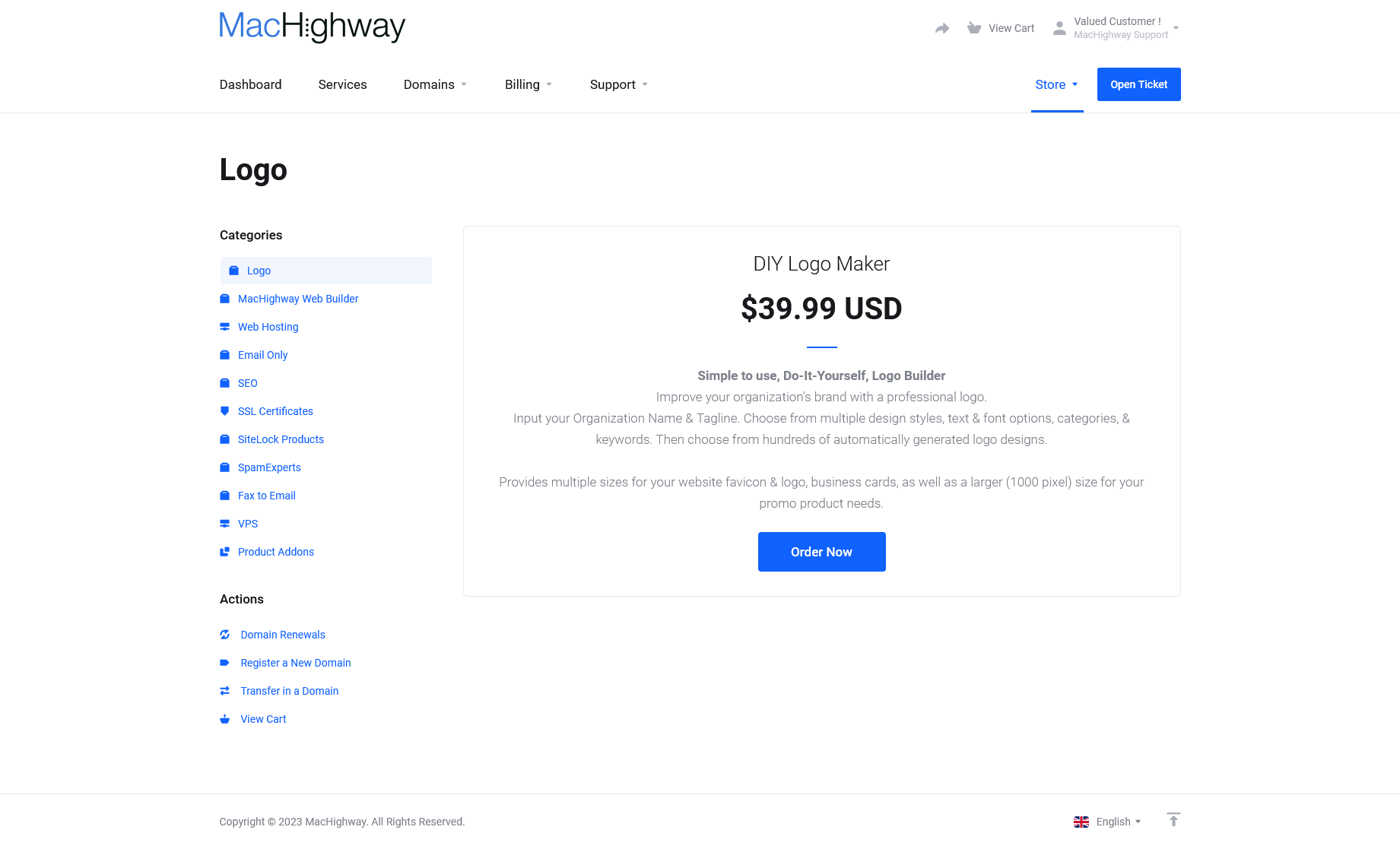
Now, at the Products page, choose Logo Products & Services from the category list and click on the Order Now button for DIY Logo Maker.
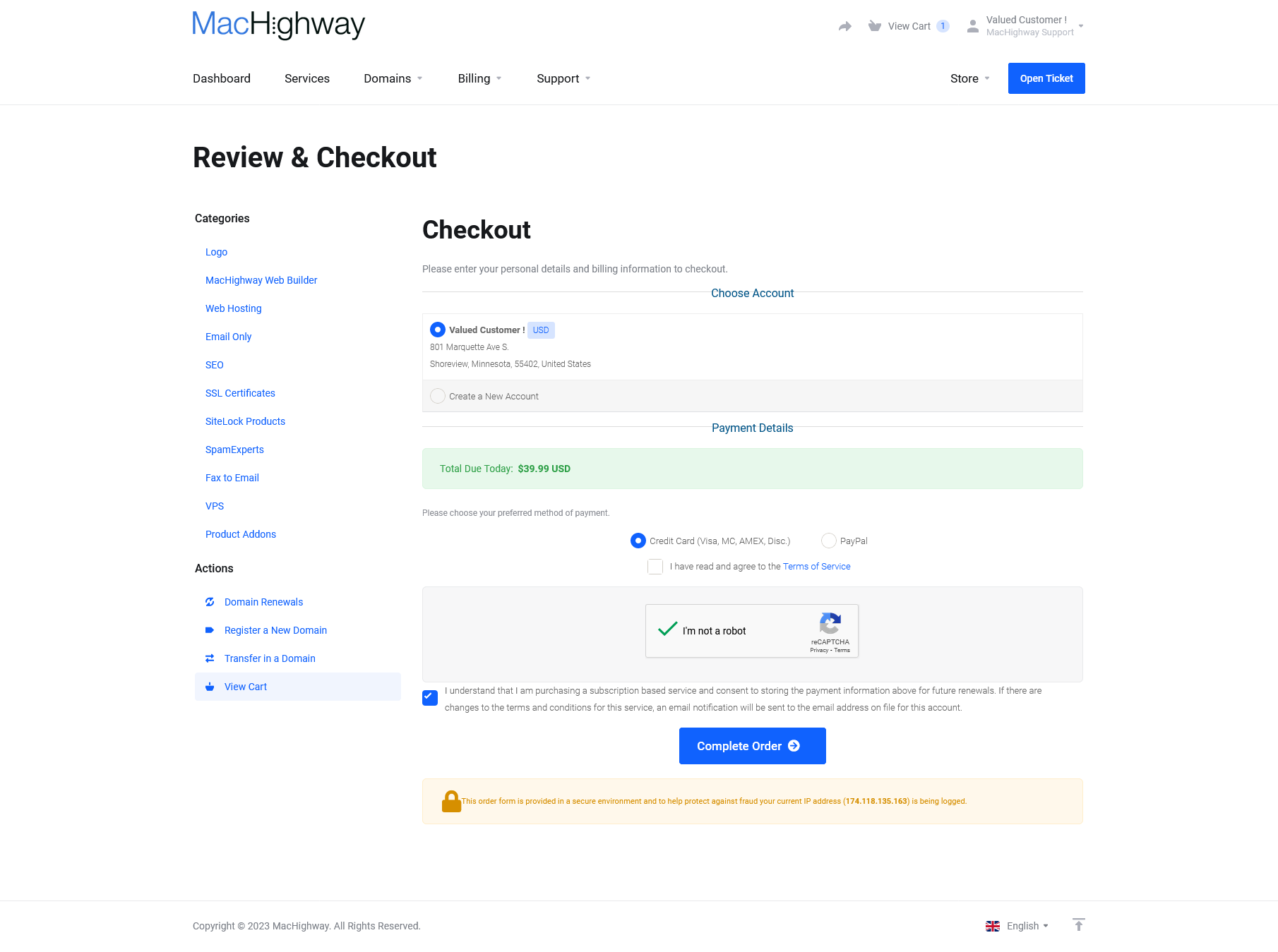
Choose your payment method, check the boxes once you read the Terms of Service, and click on the Complete Order button.
Once your payment is processed, you can return to your client area to create a new logo for your brand.
Back to top
Accessing the DIY Logo Maker
To begin creating your new logo, log into your client area. If you do not know how to do that, you can find a guide here.
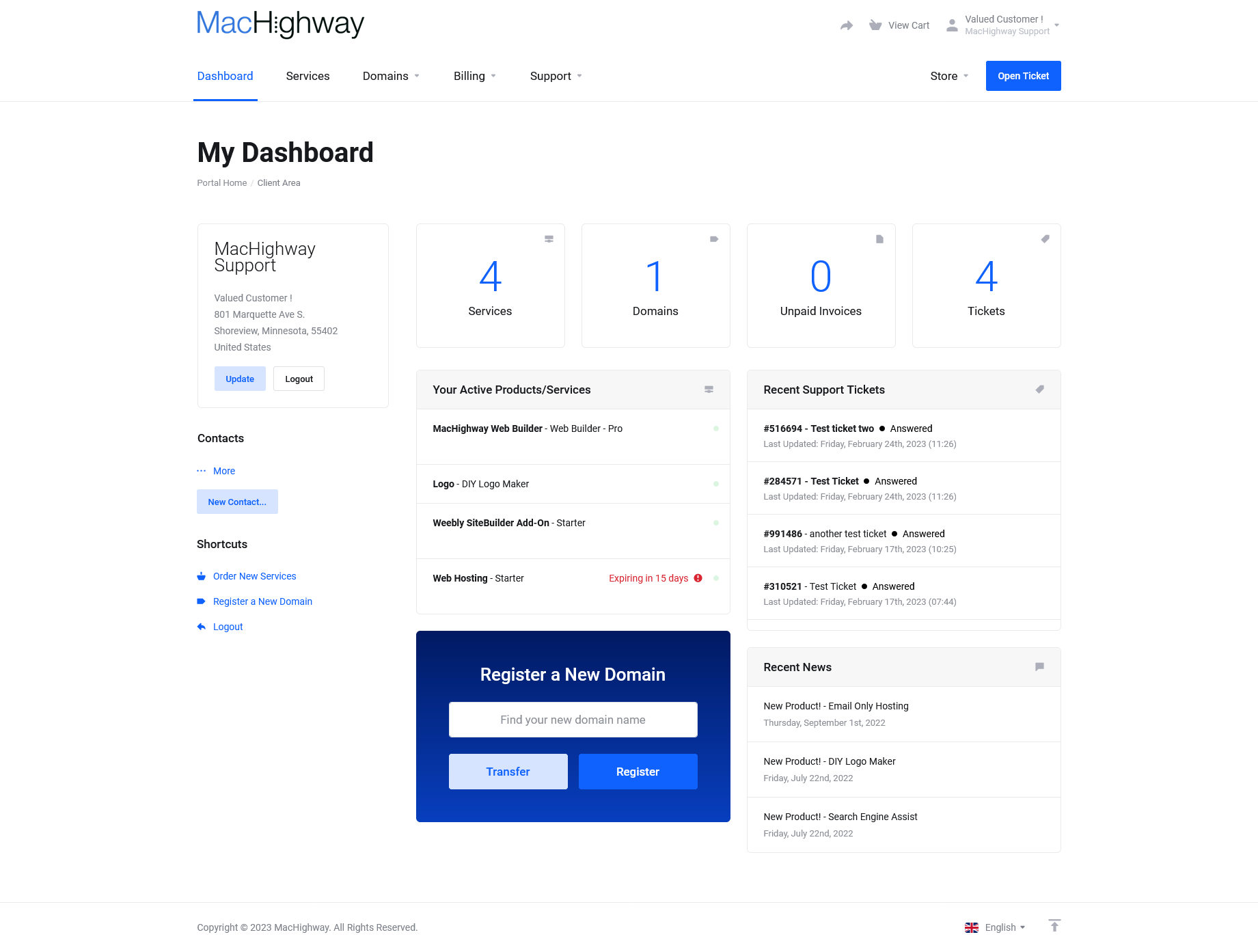
Once you are logged in, Click on the Services block in the center of your Client Area home page. Alternatively, you can click on Services in the upper menu bar and then select My Services from the drop down menu.
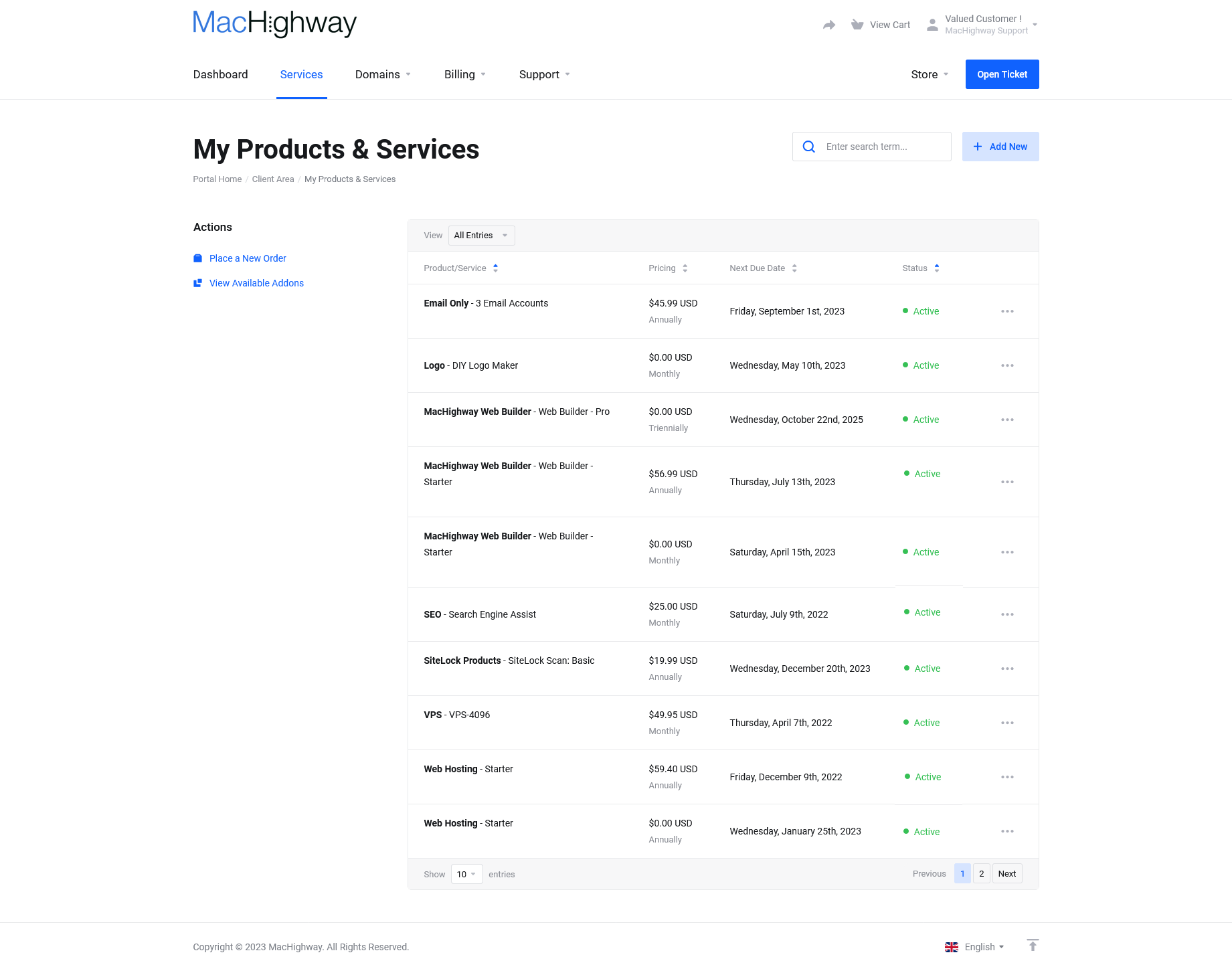
You will now be looking at a list of all of your services. Click on the DIY Logo Maker service to access it's homepage.
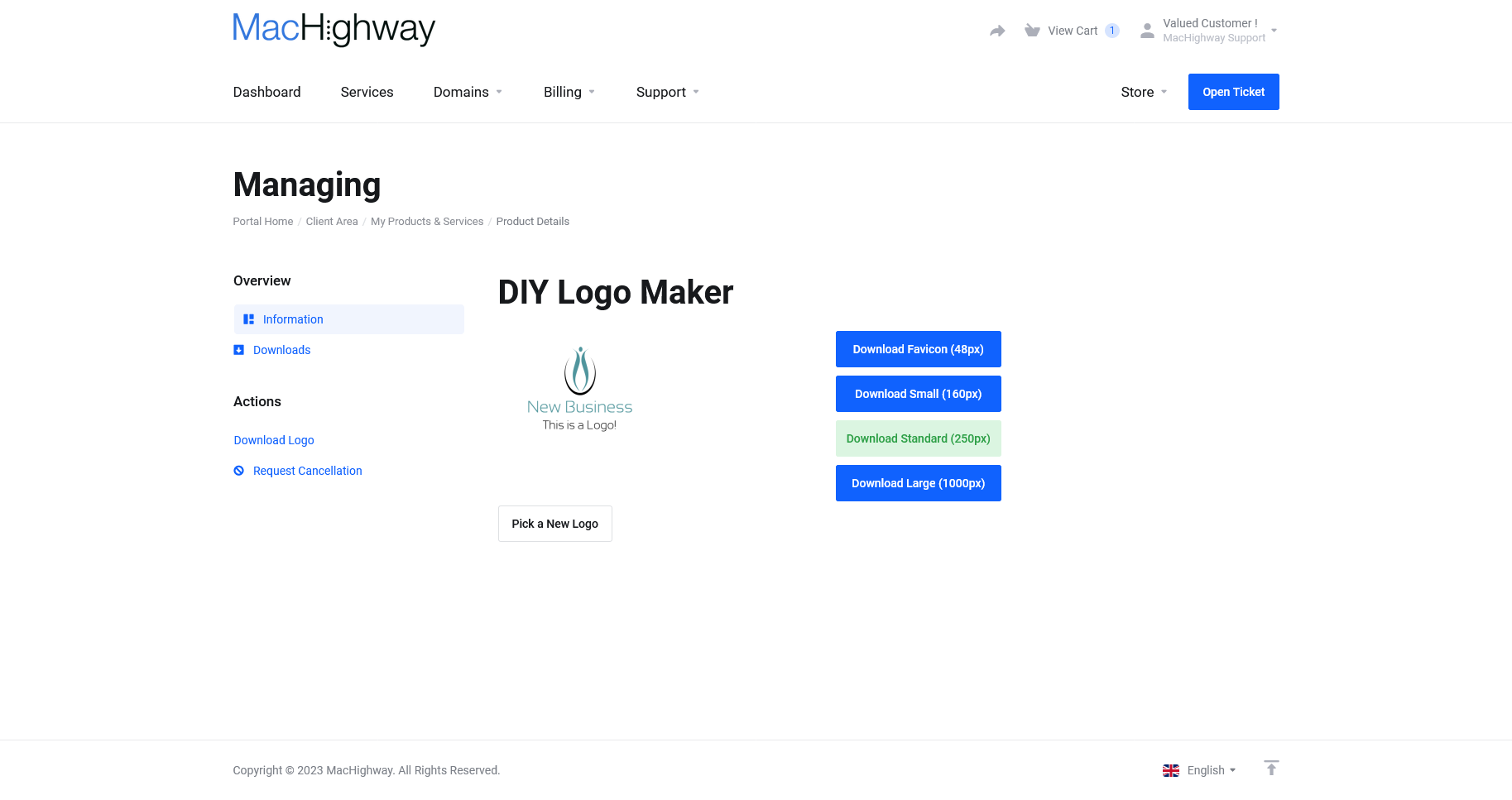
From here you can download your existing logo, or create a new one.
Back to top
Creating Your First Logo
If this is your first time using the DIY Logo Maker, you will be start at the creation screen.
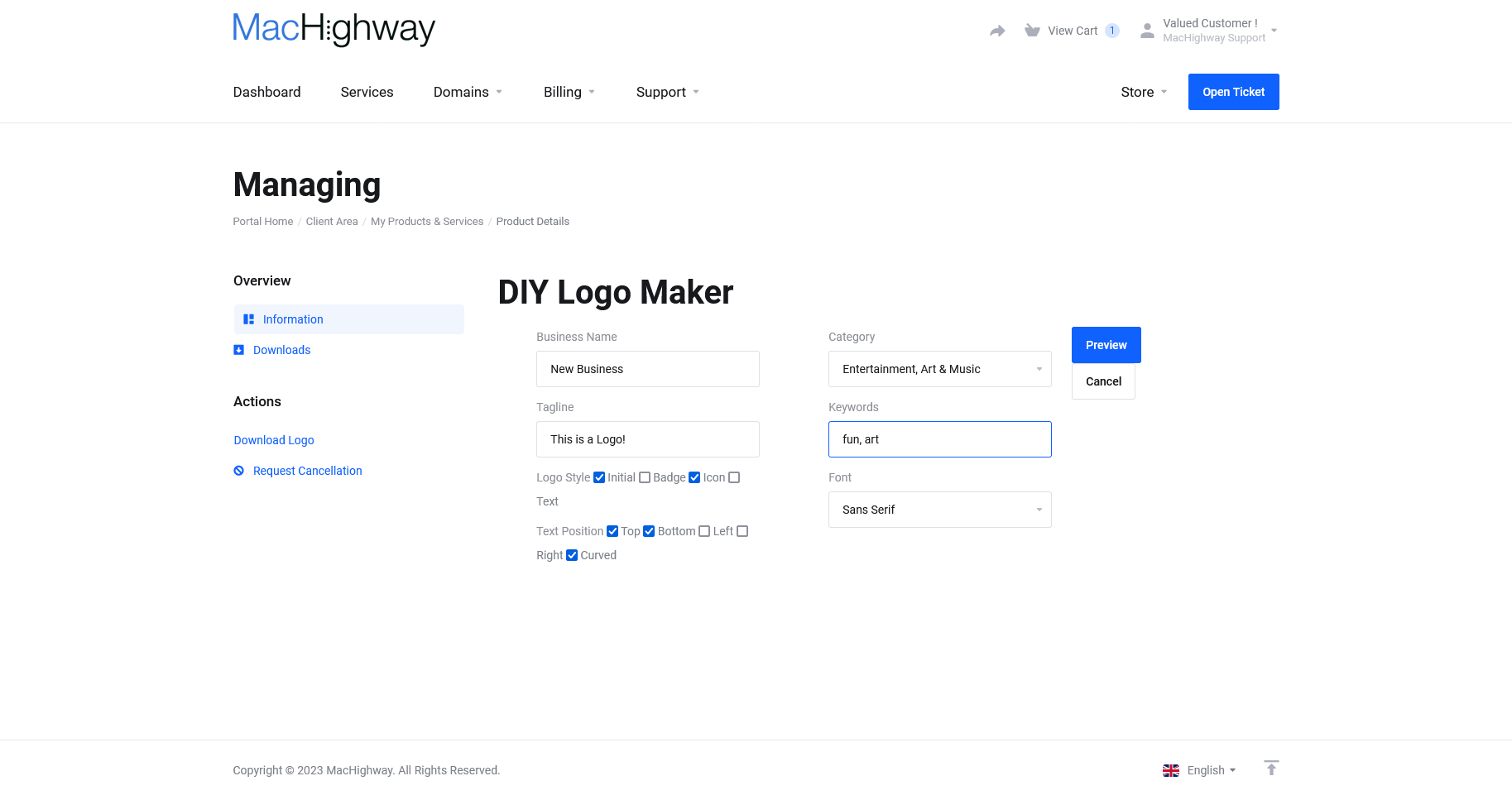
Here, you can enter the text that you wish to be included with your logo, including some keywords that will help the system create a logo that works best for you. Choose what options you prefer and then click on the Preview button (you can update the settings and try again as many times as you like).
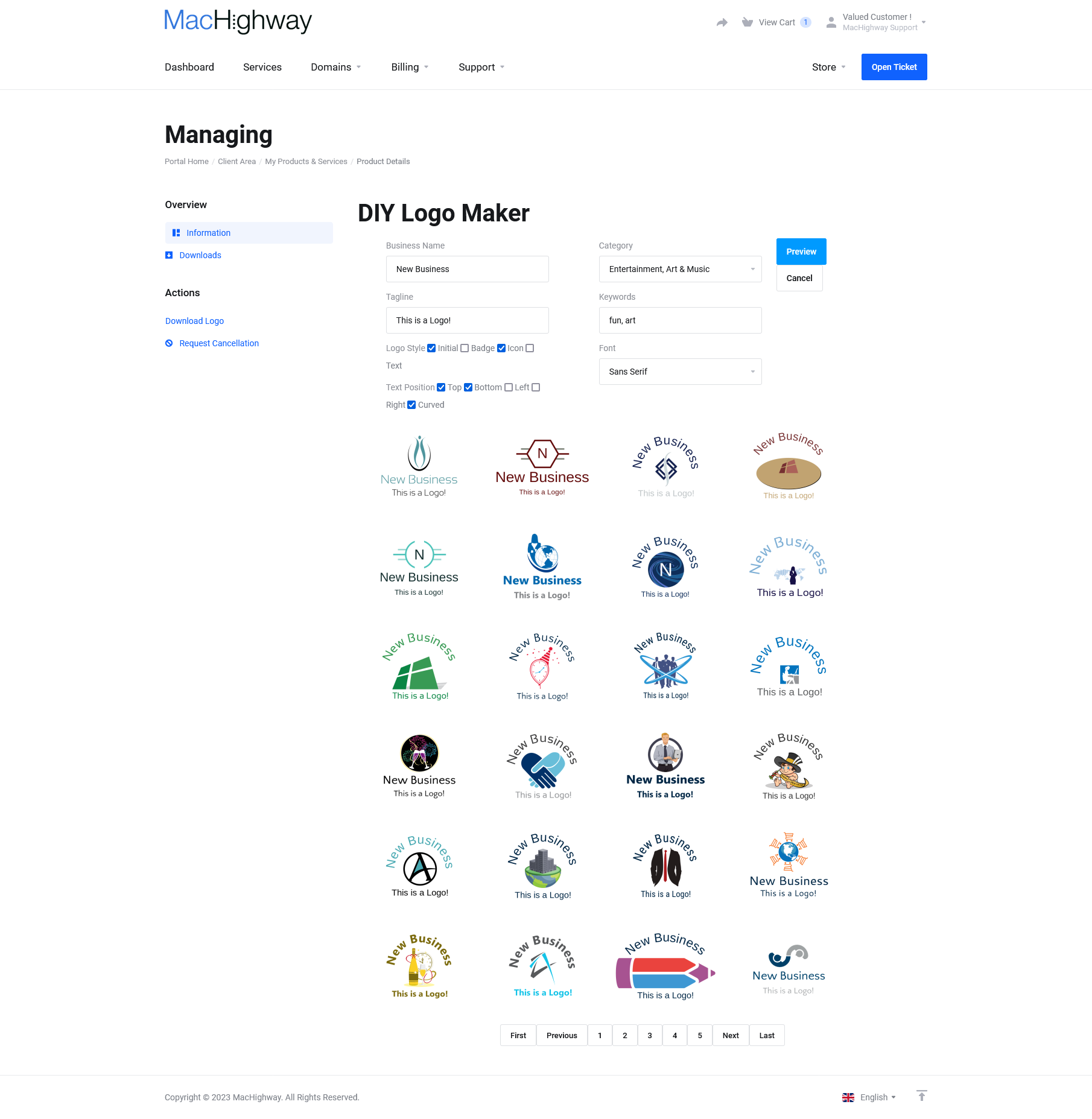
You will now see several examples of logos, generated using the information you provided. If you do not find one that you like, you can load another page worth of examples using the buttons at the bottom of the screen. Or, you can update the information you provided and click on Preview again to get a new group of examples. You can keep refreshing these until you find your logo.
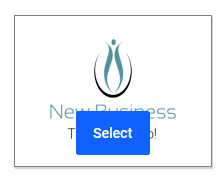
Once you do find your logo, you will notice a Select button appears when you mouse over it. Click on this button to choose this logo.
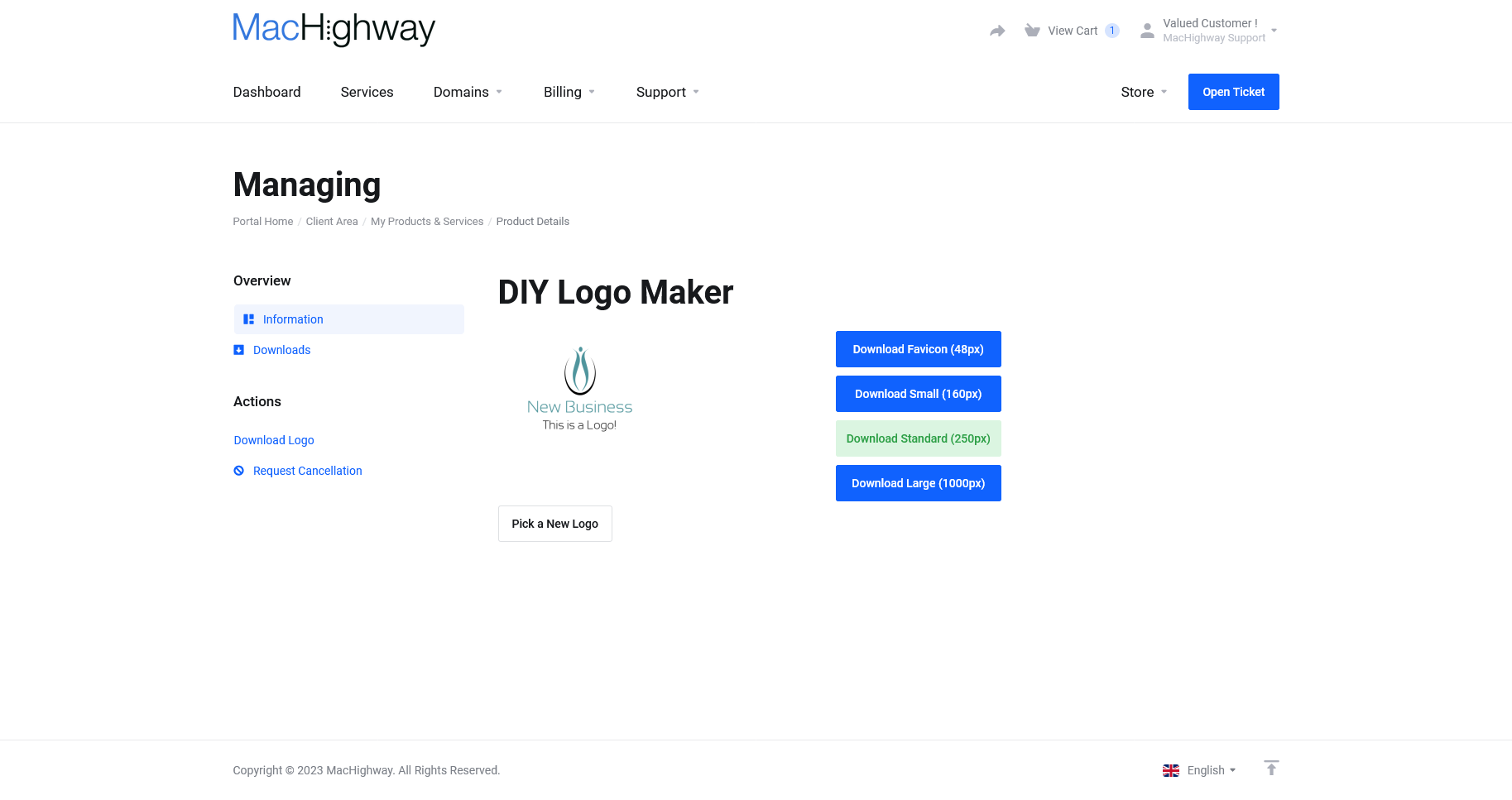
You will now be at the download page. This page will load by default next time you access the tool. From here, you can download your logo by clicking on the different buttons for different sizes.
There are four sizes to choose from:
- Favicon (48px)
- Small (160px)
- Standard (250px)
- Large (1000px)
You will also see a button to Pick A New Logo. This will take you back to the logo generation page. If you create a new logo, you will not be able to recover your current logo, so be sure to download the existing one first, before proceeding.
Back to top
Still Having Issues?
If you are still having issues, you can contact our Customer Support in the following methods:
Live Chat
You can connect to our Live Chat Support Team from your MacHighway Client Area. If you are not sure how to do this, you can find a guide here.
Our Live Chat team is available Monday to Friday from 9:00 AM to 7:00 PM Eastern Time.
Support Ticket
You can submit a support ticket to our Support Team from your client area.
Our ticket Support Team is available 24/7/365.
Phone support
Our phone support is currently unavailable
You can contact our Phone Support Team using the following number:
- US/Canada 1-888-974-0334
- International 1-727-800-3606
Our Phone Support team is available Monday to Friday from 9:00 AM to 7:00 PM Eastern Time.

