1. Launch the Postbox mail app. You can obtain a copy by clicking here.
2. Go to the Postbox menu in the upper left of the screen and select Preferences...
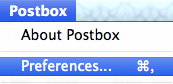
3. On the resulting window, ensure Accounts is selected at the top.

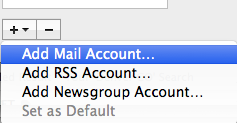
5. On the Add Account window, enter your name in the Your Name: field.
6. in the Email Address: field, enter the email address that you are wanting to check with Postbox.
7. In the Password: field, enter the password that you established for that email address.
8. Click Continue.
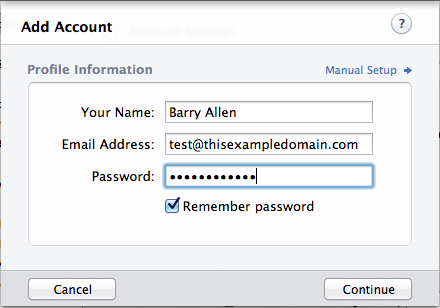
9. Postbox will manually attempt to populate the rest of the information. Unfortunately, these details will likely be incorrect and require manual correction. Under the Incoming Server heading in the Username: field, be sure to fill in your complete email address, which should be identical to what you entered in step 5.
10. Under Server Name: enter servername.machighway.com, where servername is the predefined name of the server you're email is hosted on. If you're unsure of the server name, these details are listed in your cPanel > Email Addresses > More (next to the email address in question) > Configure Email Client > Manual Setup. The server name can also be found in your welcome email with the subject "MacHighway: Your New Account Information."
11. In the Type: drop-down menu, ensure that IMAP is selected.
12. In the Port: field, ensure that 993 is entered as the port number.
13. In the Security: drop-down menu, select SSL/TLS.
14. Under the Outgoing Server heading in the Server Name: field, enter servername.machighway.com, where servername is the predefined name of the server you're email is hosted on. This should be identical to what was entered on step 9.
15. In the Port: field, ensure that 465 is entered as the port number.
16. In the Security: drop-down menu, select SSL/TLS.
17. Click Done.
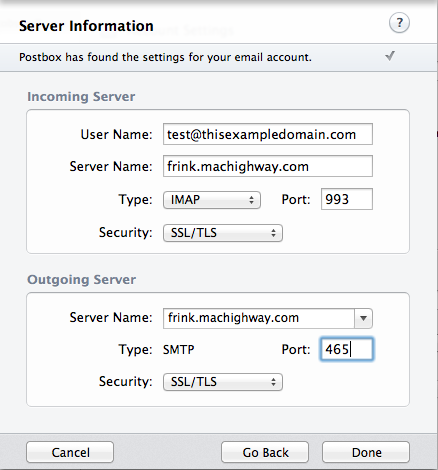
Congratulations. Your IMAP email account is now setup in Postbox.

