The first time you use your new MacHighway Website Builder, you will be brought to the Onboarding Wizard. Here, you will be asked a few questions regarding your business to allow the system to start building your new website. You will be asked to choose a theme and enter your business contact information. This can all be changed later if needed.
Sections
- Accessing the MacHighway Website Builder
- Choose a theme
- Business Information
- First steps
- Update your information
- Edit your site
Accessing the MacHighway Website Builder
You can access your MacHighway Website Builder from your MacHighway client area. If you do not know how to access the builder, you can check out this guide.
Once you click on the Log In To Site Builder button, you will be taken to the Onboarding Wizard.
Back to Top
Choose a theme
The first section of the Onboarding Wizard will ask you to choose a theme for your new website.
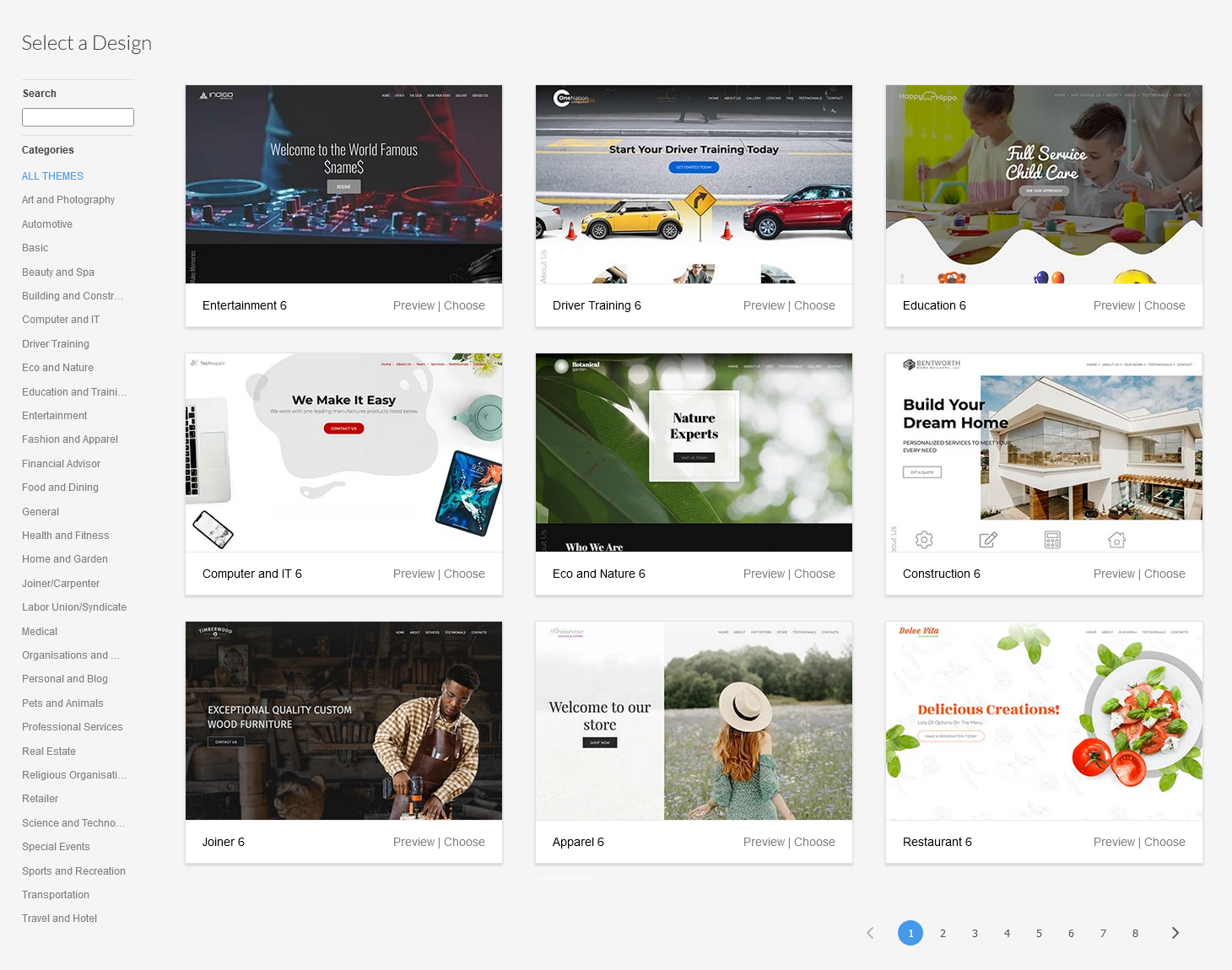
You will see a list of categories on the left-hand side of the screen, which several examples on the right. You can Preview as many as you like before you Choose one. You can always change your theme later if you wish.
Back to Top
Business Information
Next, you will be asked to enter your business contact information. The MacHighway Website Builder will use this information when building your website. You can also upload your business logo at this time (you can add it later if you wish). If you don't have a logo, you can create one using our DIY Logo Maker.
Website Details
Here you can enter your basic website information.
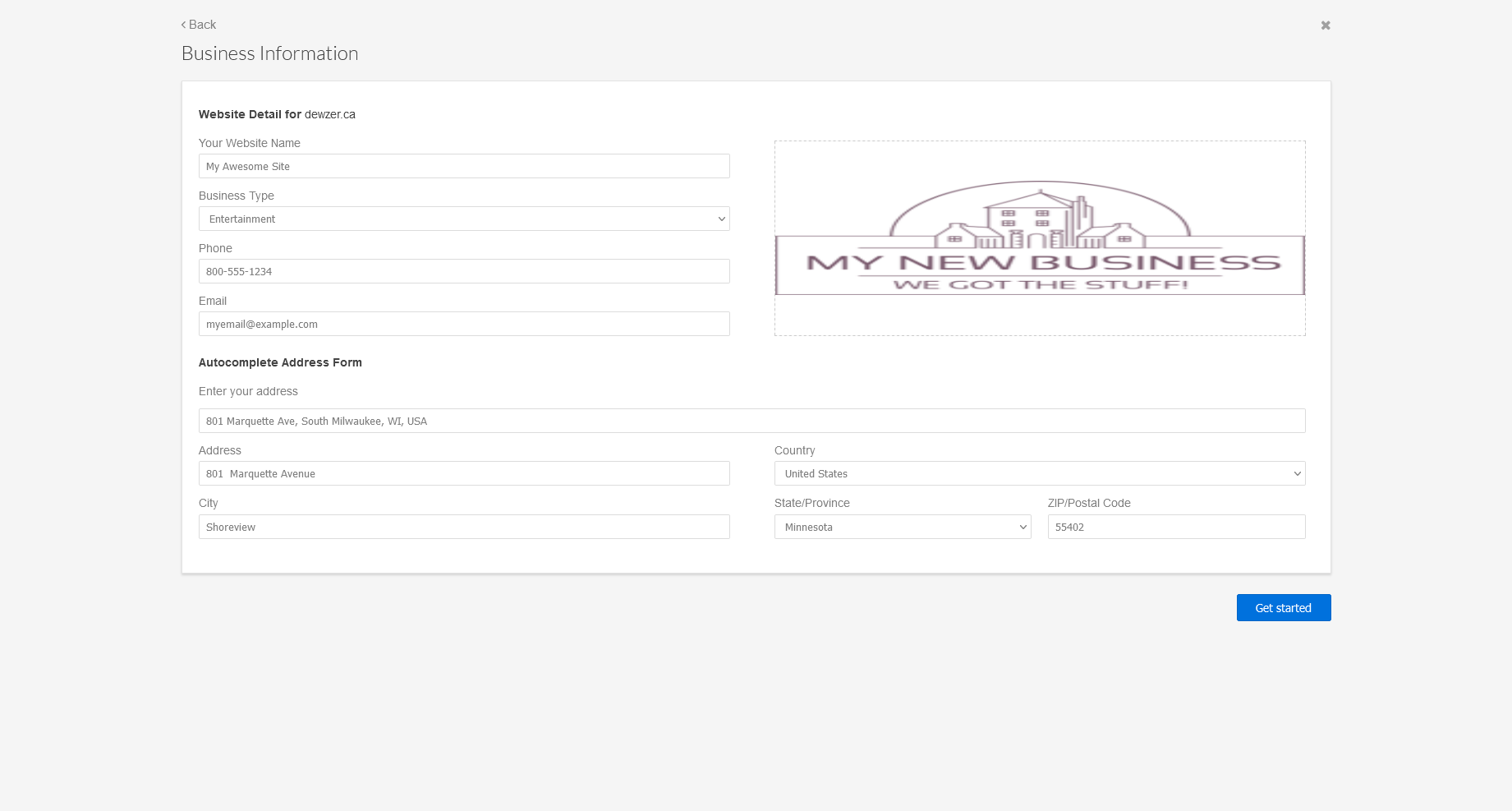
As mentioned above, some elements of the MacHighway Website Builder will auto fill with this information.
- Your Website Names
- This will be the Title of the site and will show in the window title
- Business Type
- Choose a category that is best for your business type
- This will help with SEO and search results
- Phone
- Enter your business phone number
- Email
- This should be the contact email for your customers to contact you
Autocomplete Address Form
The system will grab this information from your client area. Check to make sure that everything is correct.
Logo
You can upload your business logo now as well by dragging and dropping it here.
Once you are happy with these settings, click on Get Started to start editing your new MacHighway Website Builder website.
Back to Top
First steps
After a short wait, while the system sets up your new website, you will be at your MacHighway Website Builder. If this is the first time you logged into your MacHighway Website Builder, you will see the First Steps popup.
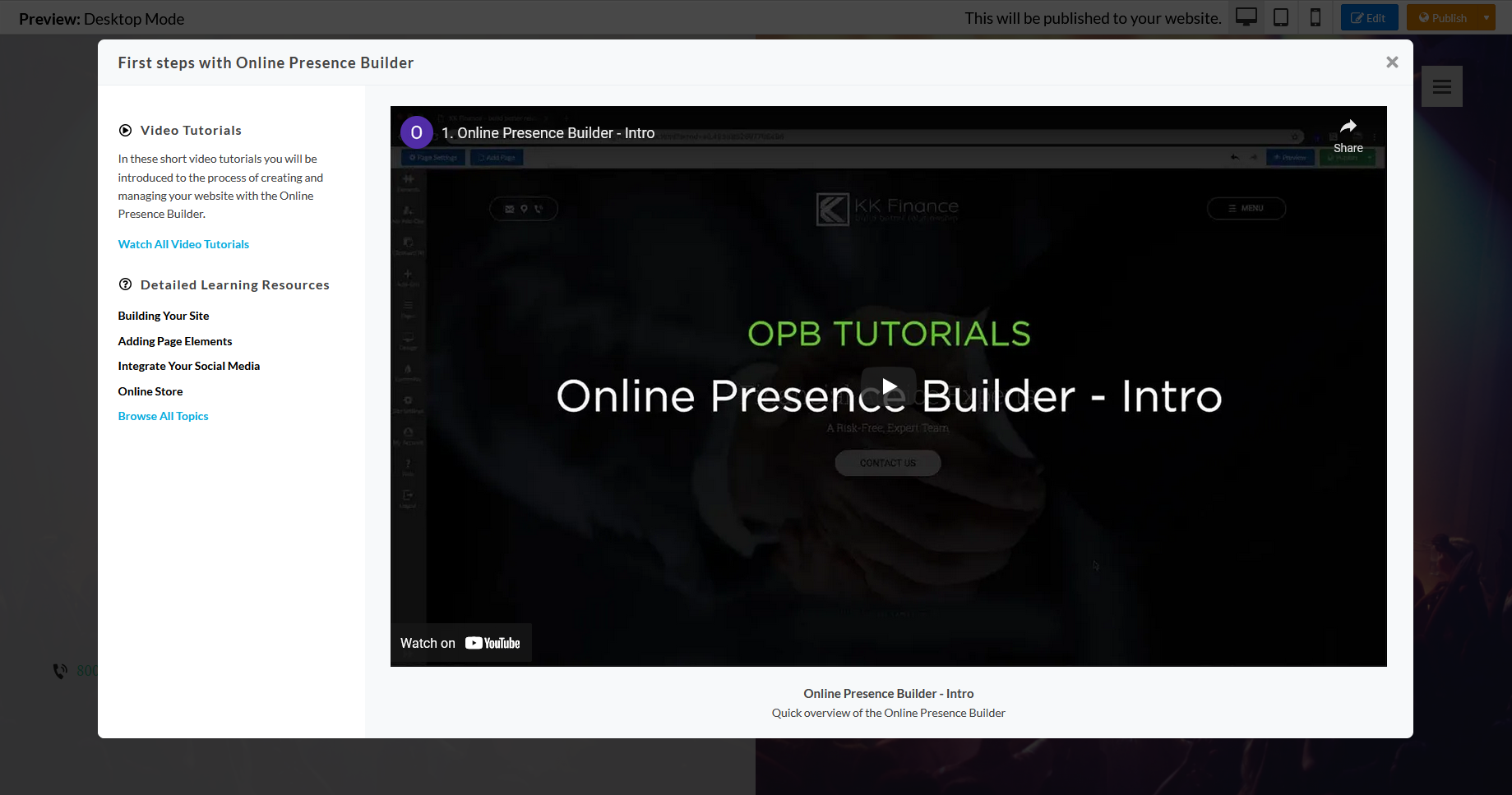
This page will have a lot of information on how to get the most out of your MacHighway Website Builder. There are videos that you can watch to give you some quick pointers on how to get started, as well as several other guides and topics that can help you find answers to your questions.
This page will show up every time you log into your MacHighway Website Builder. You can also access this information anytime by clicking on the Help icon in the MacHighway Website Builder.
Back to Top
Update your information
Every time you log into your MacHighway Website Builder, you will first see the Update your company information popup.
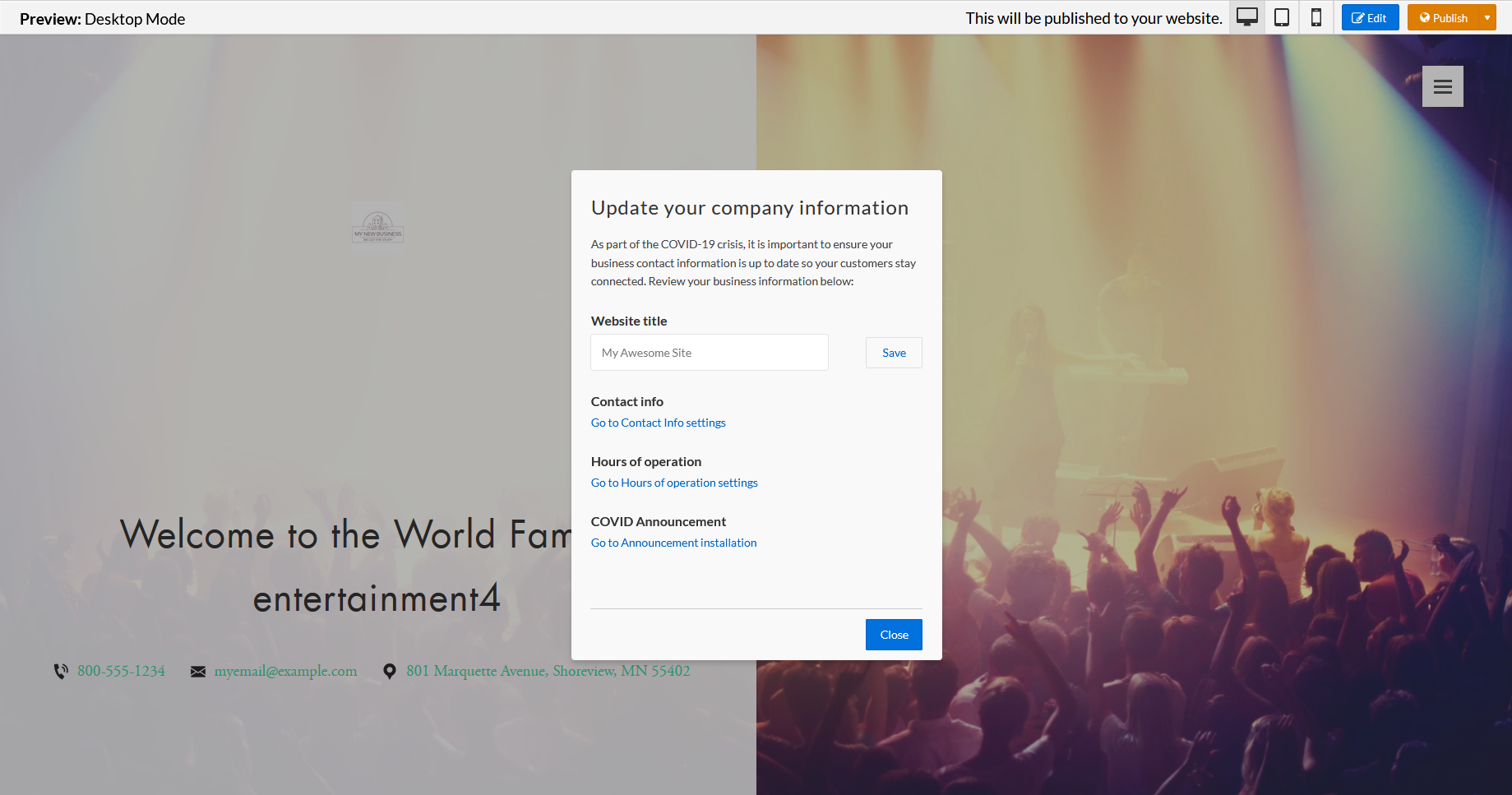
This will ask you if there is any part of your site that needs to be updated.
You can close this window and proceed to the builder buy clicking the Close button at the bottom.
Website title
Change the title of your website. Click Save to update.
Contact info
Click this link to update the contact information for your website.
Hours of operation
You can set your business hours here. Some elements of the MacHighway Website Builder will use this information.
COVID Announcement (Temporary)
This wizard will help you create a Popup on your website with any COVID related notices for your business.
Back to Top
Edit your site
Now that you know how to get started with your new website using the MacHighway Website Builder onboarding process, you can get started with building your new website. You can check out this guide for more information regarding the MacHighway Website Builder interface, or the following links that contain videos and articles on the builder.
Back to Top
Still Having Issues?
If you are still having issues, you can contact our Customer Support in the following methods:
Live Chat
You can connect to our Live Chat Support Team from your MacHighway Client Area. If you are not sure how to do this, you can find a guide here.
Our Live Chat team is available Monday to Friday from 9:00 AM to 7:00 PM Eastern Time.
Support Ticket
You can submit a support ticket to our Support Team from your client area.
Our ticket Support Team is available 24/7/365.
Phone support
You can contact our Phone Support Team using the following number:
- US/Canada 1-888-974-0334
- International 1-727-800-3606
Our Phone Support team is available Monday to Friday from 9:00 AM to 7:00 PM Eastern Time.

