When you have finished building your new site wish to publish your MacHighway Website Builder website for the first time, you will first need to update your DNS records to direct web traffic the the website server. But there are few things that you will want to do first. Let's take a look here.
Sections
Before you start
There are a few steps that you will want to complete before you update your DNS.
Build your new Website
Before updating your DNS records, you should build and publish your new website. This will not affect your current website until you update the DNS records. Having your new site ready ahead of time will ensure that there is no time when your website is down.
Locate your DNS host
To find out who hosts your DNS, you will need to check your name servers. If your domain is registered with us, you can check the name servers in the MacHighway client area.
If your name servers are as follows, then we are hosting your DNS.
If your not using our name servers, then your DNS is hosted with someone else. You will need to contact them to make changes to your DNS.
Locate your MacHighway Website Builder DNS records
Before you can update your DNS records, you will need to know what to update them to. You can find the MacHighway Website Builder records on the My Services page in your MacHighway client area.
You can access the My Services section using the Services block in the center of the screen and select the MacHighway Website Builder from the list.
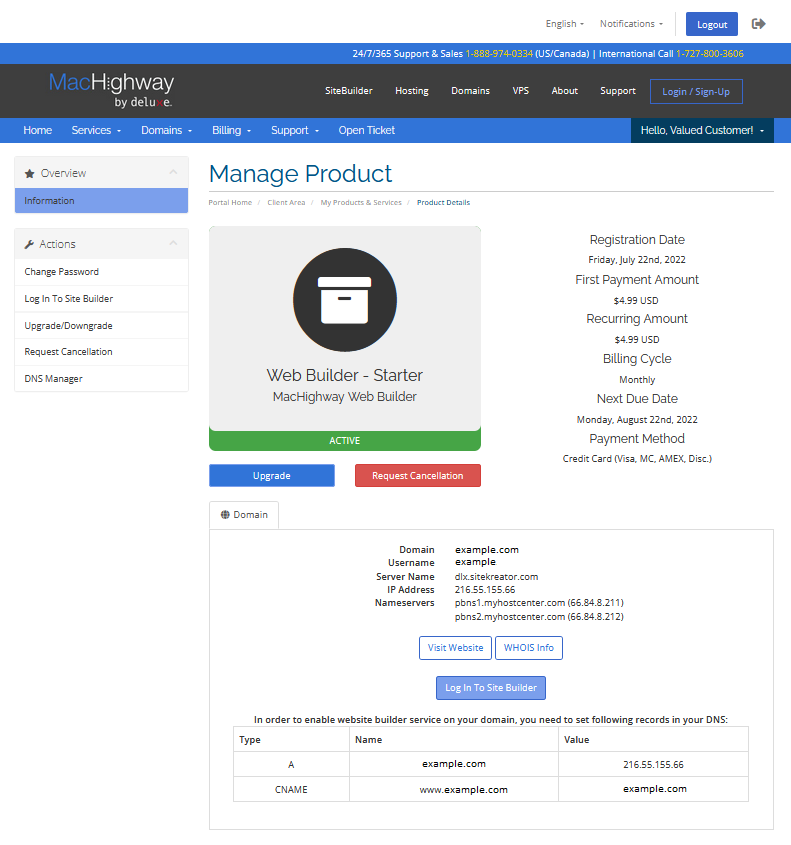
At the bottom of the page, you will see the IP address that you will need to use when updating your blank record.
cPanel DNS
If you are using your cPanel based web hosting account for mail but pointing the website the the MacHighway Website Builder, you may need to make another change to your DNS Zone File.
By default, cPanel will set your mail DNS records to point to the blank record (your website server). While this is fine when your site and mail are hosted on the same server, it means that changing the blank record will also change your mail records. If you do not update your mail records at this time, your email will be sent to the MacHighway Website Builder server and get rejected.
| Default cPanel Zone | ||
|---|---|---|
| domain.com. | IN A | [hosting server IP] |
| mail.domain.com. | IN CNAME | domain.com |
| domain.com. | IN MX | mail.domain.com |
- Web traffic is sent to:
- domain.com > [hosting server IP]
- Mail is sent to:
- mail.domain.com > domain.com > [hosting server IP]
To fix this issue, you only need to update the mail record from a CNAME to an A record. Click to edit the record and change the "Type" to "A record" and the value from the domain name to the server IP address. You can see the server IP in the right-hand sidebar in cPanel, under Shared IP Address. Click Save Changes.
| Modified cPanel Zone | ||
|---|---|---|
| domain.com. | IN A | [hosting server IP] |
| mail.domain.com. | IN A | [mail server IP] |
| domain.com. | IN MX | mail.domain.com |
- Web traffic is sent to:
- domain.com > [hosting server IP]
- Mail is sent to:
- mail.domain.com > [mail server IP]
If you notice that the MX records are pointing to any domain other than the your domain, or our Email Defense MX records (see below), then you are not using our mail service. You should be safe to update the blank record.
Our Email Defense MX records:
Updating your MacHighway Website Builder DNS records
Now that you have created your new site and gathered the information needed, you can proceed with updating your domain DNS.
If you are not using us for DNS, you will need to provide your DNS host with the IP address you found on the MacHighway Website Builder service page. They should be able to assist you with the update.
If you are using our DNS service, you will be able to update the records on your own. First, you will need to access your cPanel. You can find out how to update your DNS Zone File here.

Once you are logged in, proceed to the Domains section and click on the Zone Editor app.
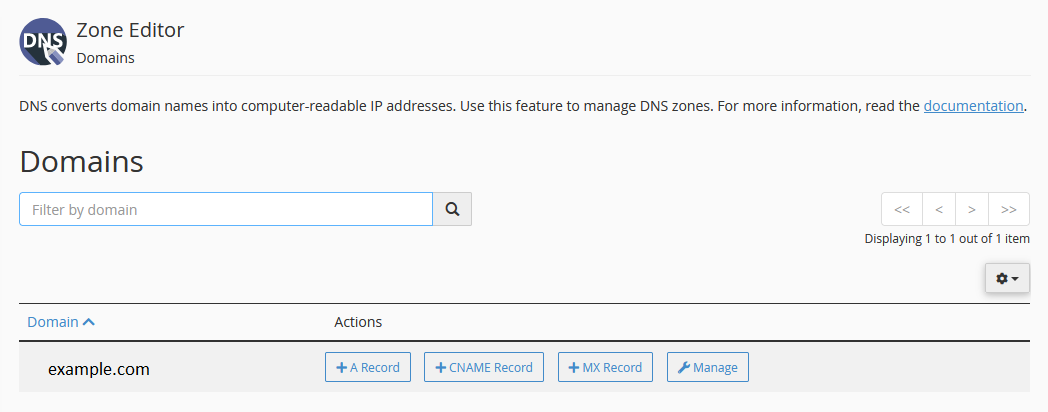
If you have several domains that you manage with this cPanel account, you will need to first choose the domain you wish to update. Click on the Manage button to the right of the domain.
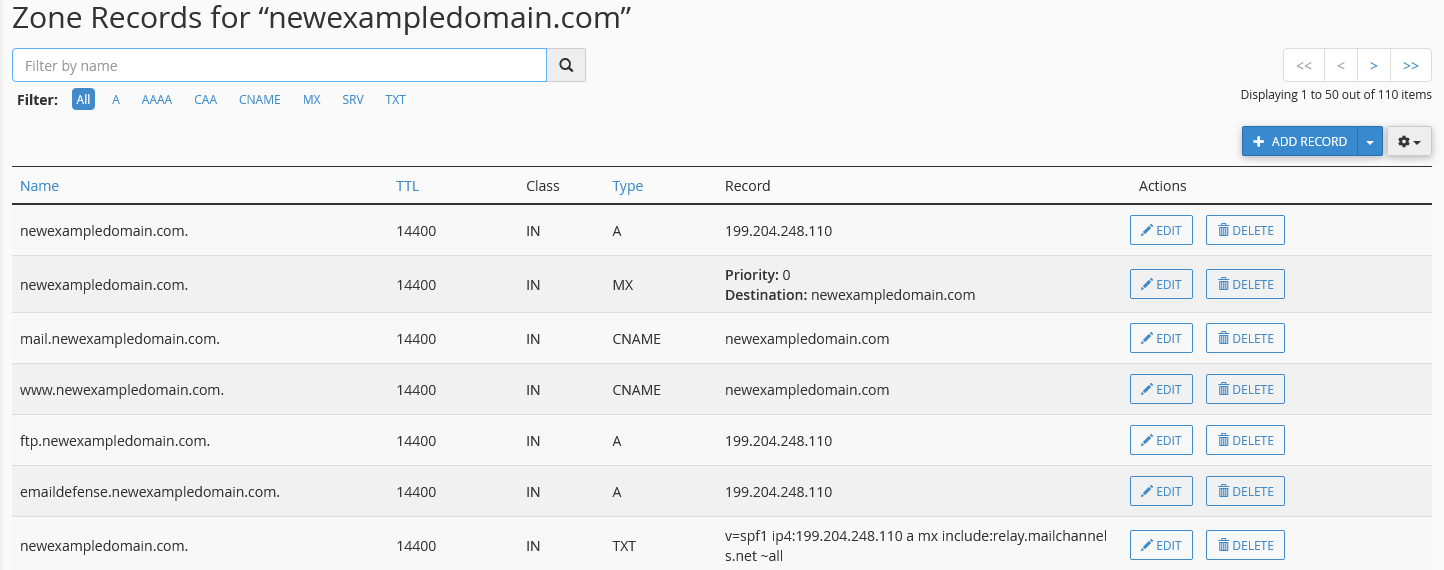
Server IP
First, you will what to take note of the Shared IP Address on the right-hand cPanel sidebar. This is our server IP address.
Blank A record
Now, check the IP of your "blank" A record. This should be at the top of the Zone File.
your.domain. IN A [server IP]
If this is the same as the server IP address, your website is currently pointing to our servers. If these IPs are not the same, you can proceed to updating your blank record.
Check the mail record
Next, you want to look at the mail.[your.domain] record. If it an A record that is pointing to
mail.your.domain. IN A [server IP]
If it is an A record with the same IP as the Shared IP Address, you are good to go.
mail.your.domain. IN CNAME your.domain.
If it is a CNAME record pointing to [your.domain], you will need to change this record to an A record that points to the server IP address (see above).
Update the blank record
Now that you have ensured that the mail records are good, you should be ready to update the blank record. This is as simple as editing the current A record. Change the IP address for the record to the one for the MacHighway Website Builder and save the changes.
Once you have updated the blank record, your new MacHighway Website Builder site should be live, once the new Zone File propagates.
Still Having Issues?
If you are still having issues, you can contact our Customer Support in the following methods:
Live Chat
You can connect to our Live Chat Support Team from your MacHighway Client Area. If you are not sure how to do this, you can find a guide here.
Our Live Chat team is available Monday to Friday from 9:00 AM to 7:00 PM Eastern Time.
Support Ticket
You can submit a support ticket to our Support Team from your client area.
Our ticket Support Team is available 24/7/365.
Phone support
You can contact our Phone Support Team using the following number:
- US/Canada 1-888-974-0334
- International 1-727-800-3606
Our Phone Support team is available Monday to Friday from 9:00 AM to 7:00 PM Eastern Time.

