The MacHighway Website Builder tool is an easy to use, WYSIWYG, drag and drop tool for creating your new website. Whether you are building a simple information website or a full e-commerce website, our Website Builder tool will have you up and running with a professional looking, responsive website that you will be proud to share with your customers. Let us take a look at what Website Builder is and how it can help you and your brand.
Sections
- What is MacHighway Website Builder
- How to I purchase MacHighway Website Builder
- How do I use MacHighway Website Builder
- Using MacHighway Website Builder for the first time
- Configure your MacHighway Website Builder DNS
What is MacHighway Website Builder
As mentioned above, our Website Builder is a web based tool that you can use to build yourself a professional looking website, no coding experience necessary. Using an easy drag and drop, what-you-see-is-what-you-get (WYSIWYG) interface, you can have a website created and live in no time.
The interface makes it easy to add all your contact information, social media links and any other information that you want your customers to find. Add your branding logos and images to create a responsive site that will look great on a computer, laptop, phone, or tablet.
And not just links and information. You can use our software to create and manage a full e-commerce website to sell your goods and services. The builder includes a full suite of e-commerce tools that will allow you to create your online store and manage all your sales.
You will find all the elements that you would expect with a modern website builder, including forms, tables, galleries and slideshows. There is also a full suite of tools that you can use to add a Google map, your YouTube videos, Twitter timeline or your Facebook page.
If you have used other popular website builder tools, you will feel right at home with the MacHighway Website Builder.
Back to Top
How to I purchase MacHighway Website Builder
To purchase the MacHighway Website Builder, you will first need to log into your MacHighway client area. If you are not sure how to do this, you can find a guide here.

Once you are logged into your client area, proceed to the Order New Services section. You can access this section in a few ways.
- Click on Order New Services in the Shortcuts menu on the left-hand side.
- Choose Order New Services from the Services drop down menu at the top of the screen.

Now on the Order New Services page, you will see the Categories menu on the left-hand side. Choose the MacHighway Website Builder.
You will now see the different MacHighway Website Builder services available for you. Click the Order Now button to start the ordering process. Choose your term and domain and complete the checkout process.
Once your invoice is processed, your service will be created, and you can start building your new website right away.
Back to Top
How do I use MacHighway Website Builder
Now that you have your new MacHighway Website Builder service, you are ready to start building your new website. To get started, you will need to log into your MacHighway client area. If you are not sure how to do this, you can find a guide here.

Now that you are logged into your client area, you will need to access your My Services section. There are several methods of accessing your services:
- You should be able to find the MacHighway Website Builder service in the Active Products/Services section of the home page. Click on the MacHighway Website Builder service to access the product page.
- Click on the Services block in the center of the home screen.
- Choose My Services from the Services drop down menu at the top of the screen.
If you choose the first option, you will now be at the Web Builder product page. Otherwise, you will be at you My Services page. Find the Web Builder service and click on it to access the product page. Click anywhere but the domain name, this will take you to your domain website.

You will now see the Log In To Site Builder button towards the bottom of the page. Click this to begin building your website.
Back to Top
Using MacHighway Website Builder for the first time
The first time you use your new MacHighway Website Builder, you will be asked to fill in a few fields to start creating the base of your new website.
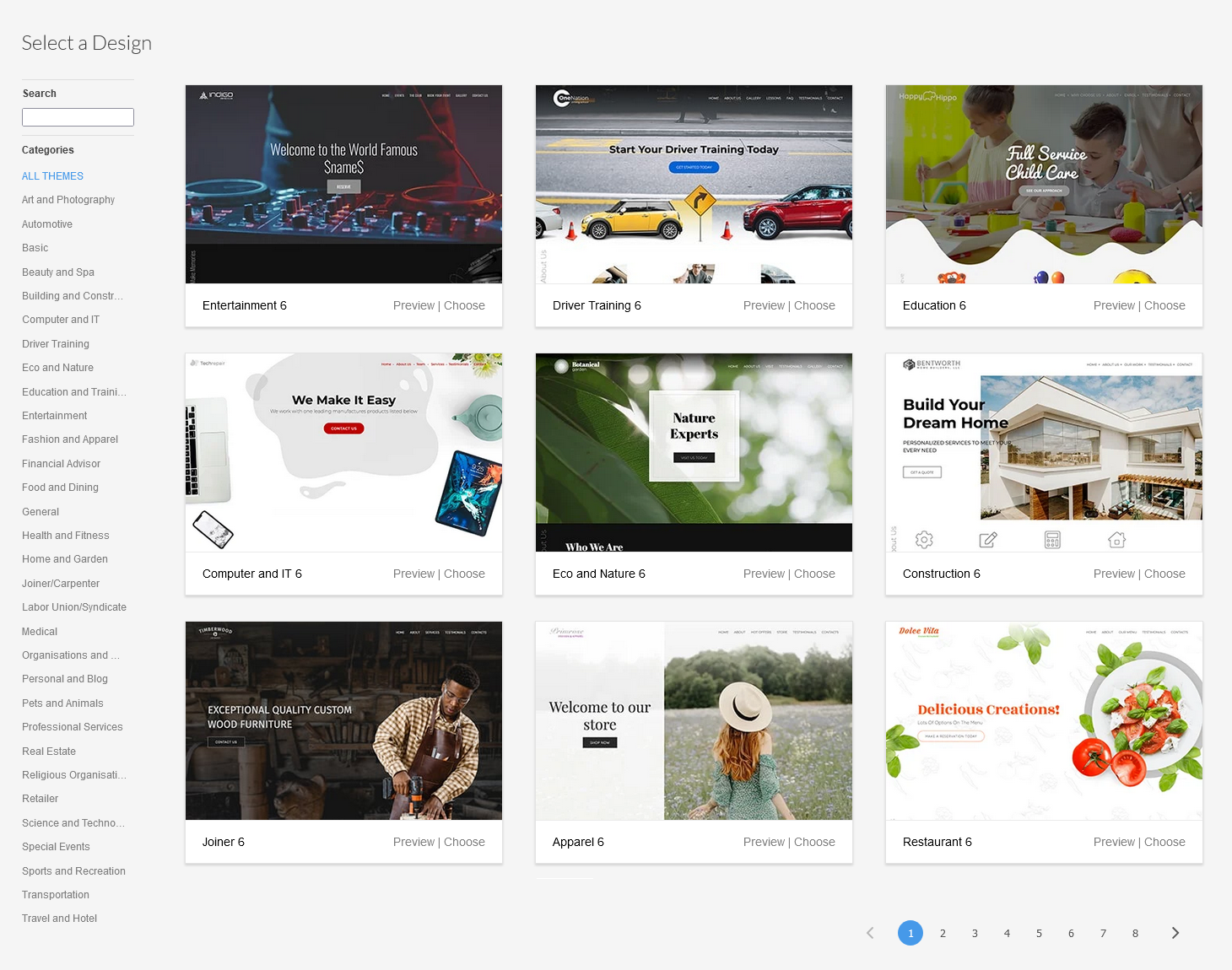
First you will be asked to choose a theme. You can select any of the themes from the categories on the left-hand side. Don't worry, you will be able to change it later if you prefer. Pick a theme and click on the Choose button on the theme.
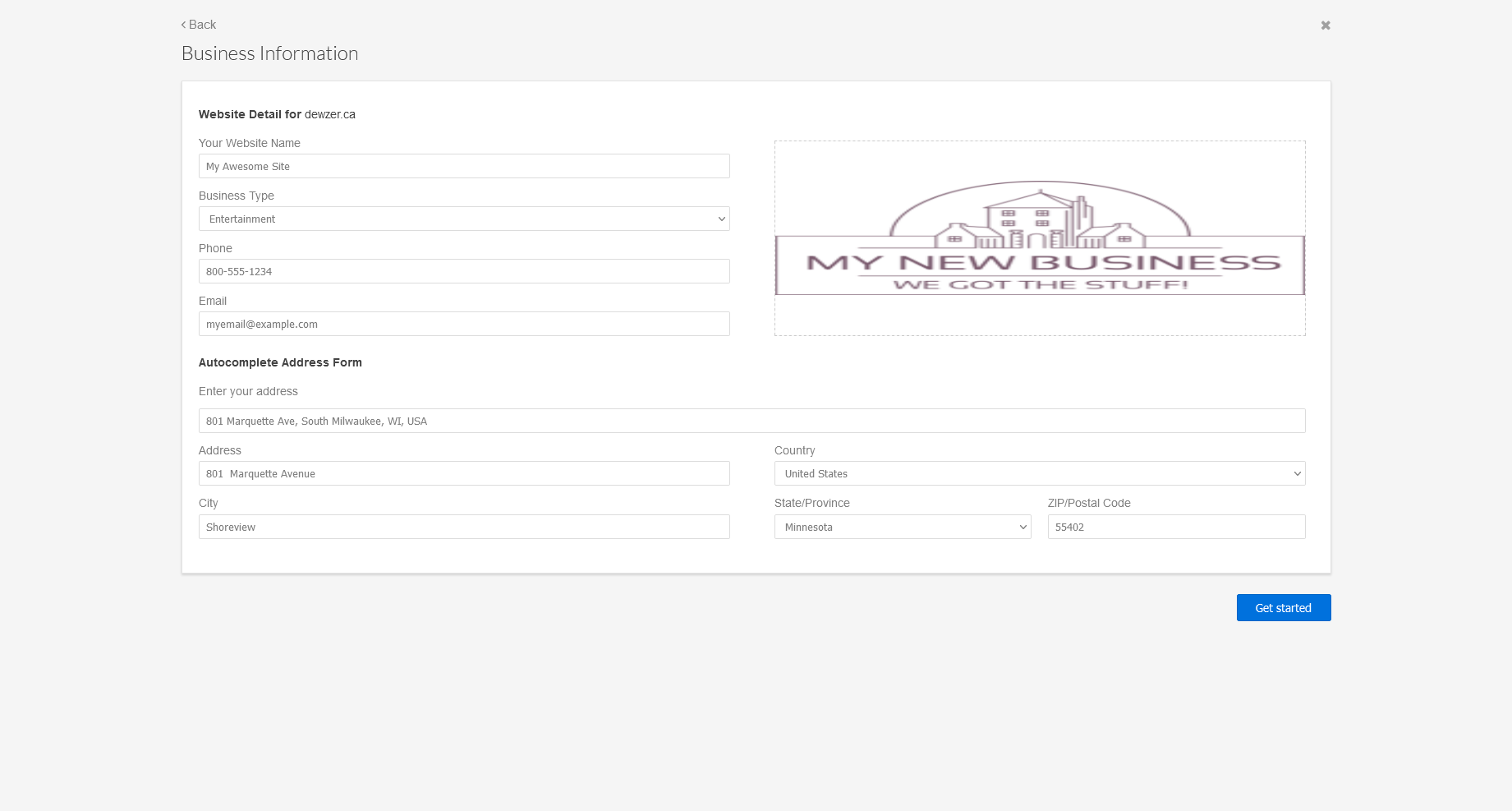
Now, you will be asked to enter your business contact information, as well as your logo. This information will be auto filled into some elements of your new website. Once again, you can update it later. Click on Get Started once you are done.
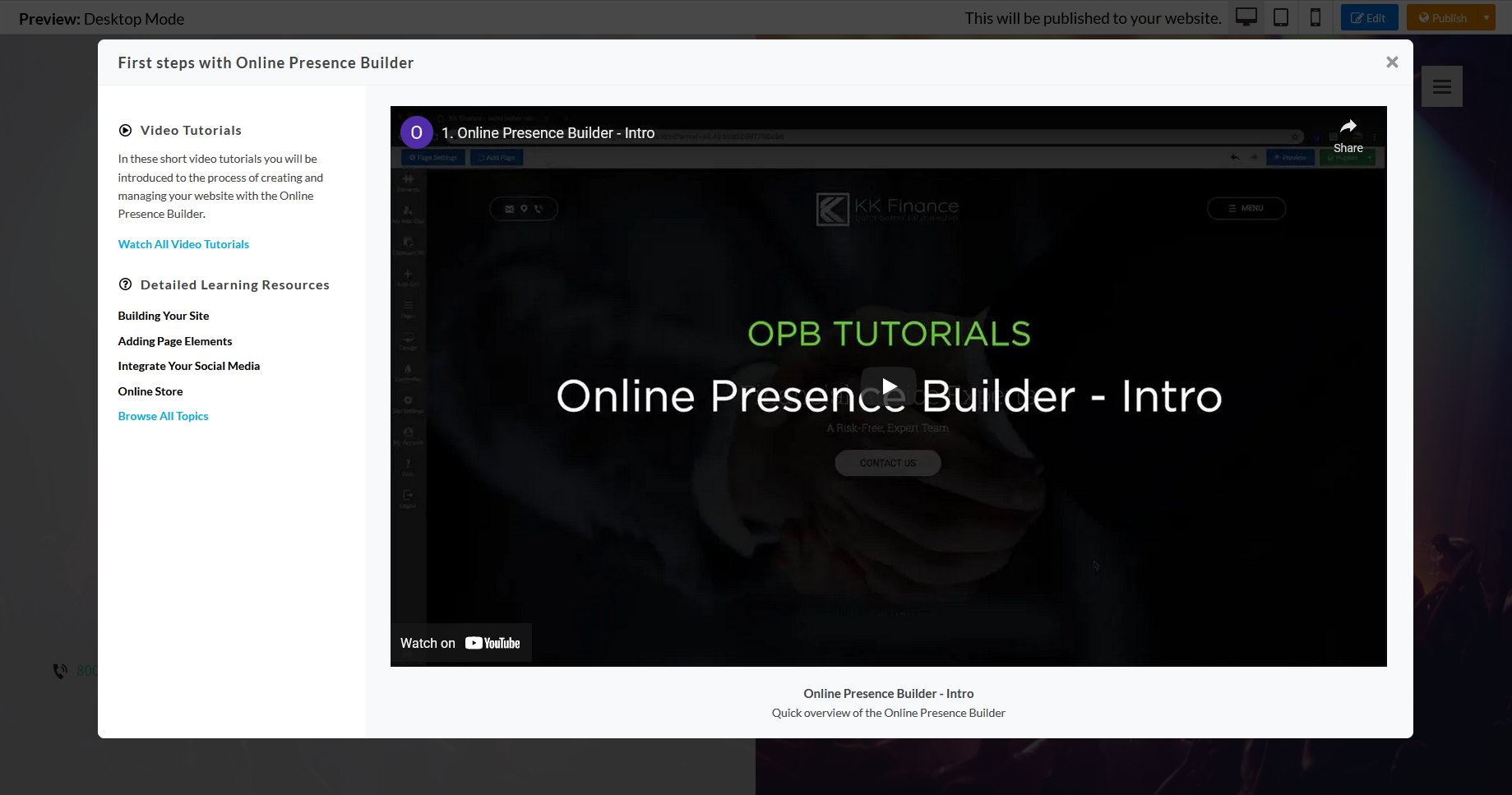
You will now see a welcome video with several links to documents that will help you create your new site. You can access this page at any time using the Help button in the edit interface. Click the X in the upper right to proceed.
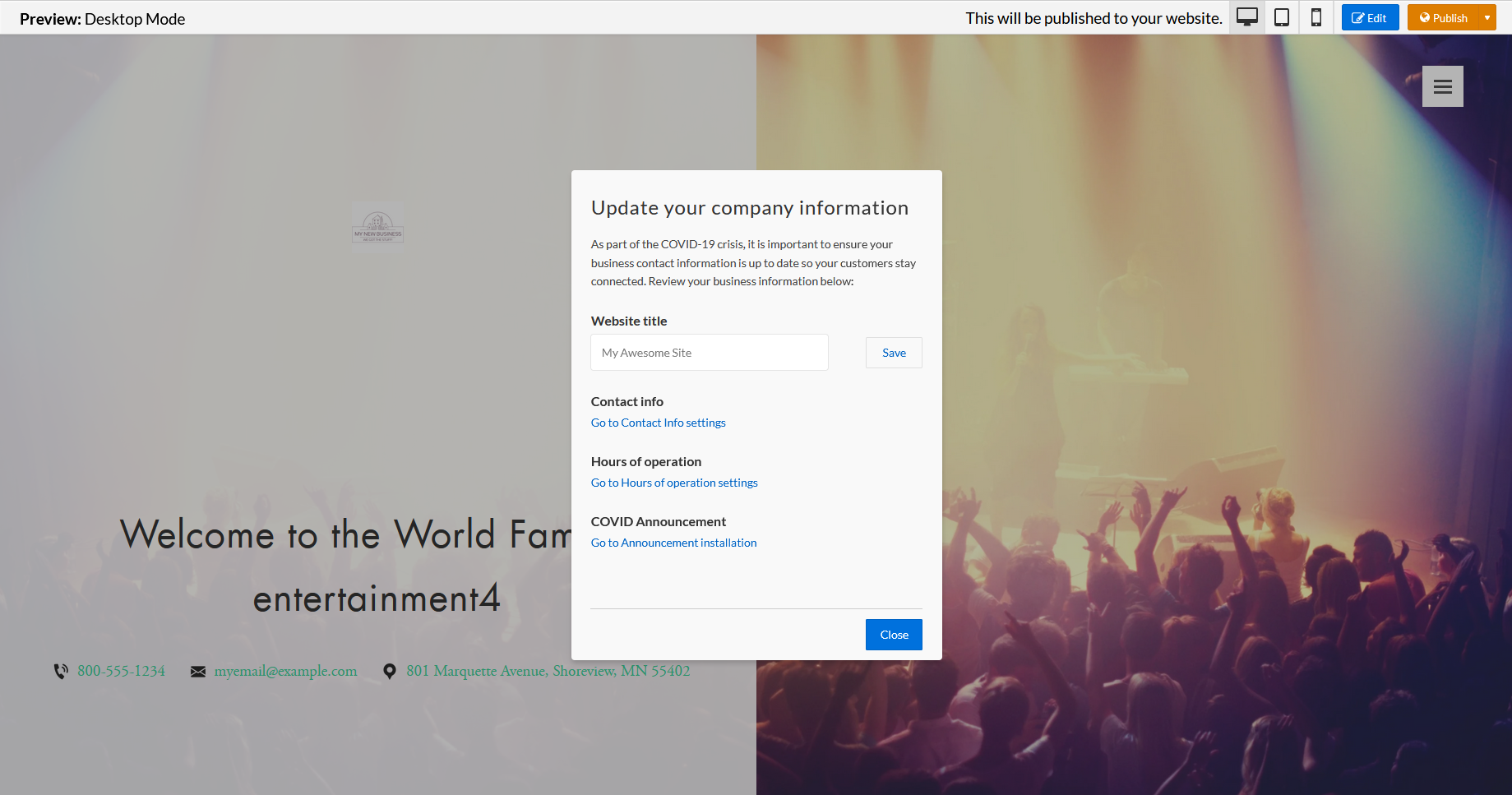
The Web Builder will now give you an option to update several aspects of your website. This screen will show every time you access the MacHighway Website Builder. Click Close once you are finished.
You will now be looking at a default version of your new website. But you probably will not want to stop here. In the upper right of the screen, you will see the Edit button it the upper right of the screen.
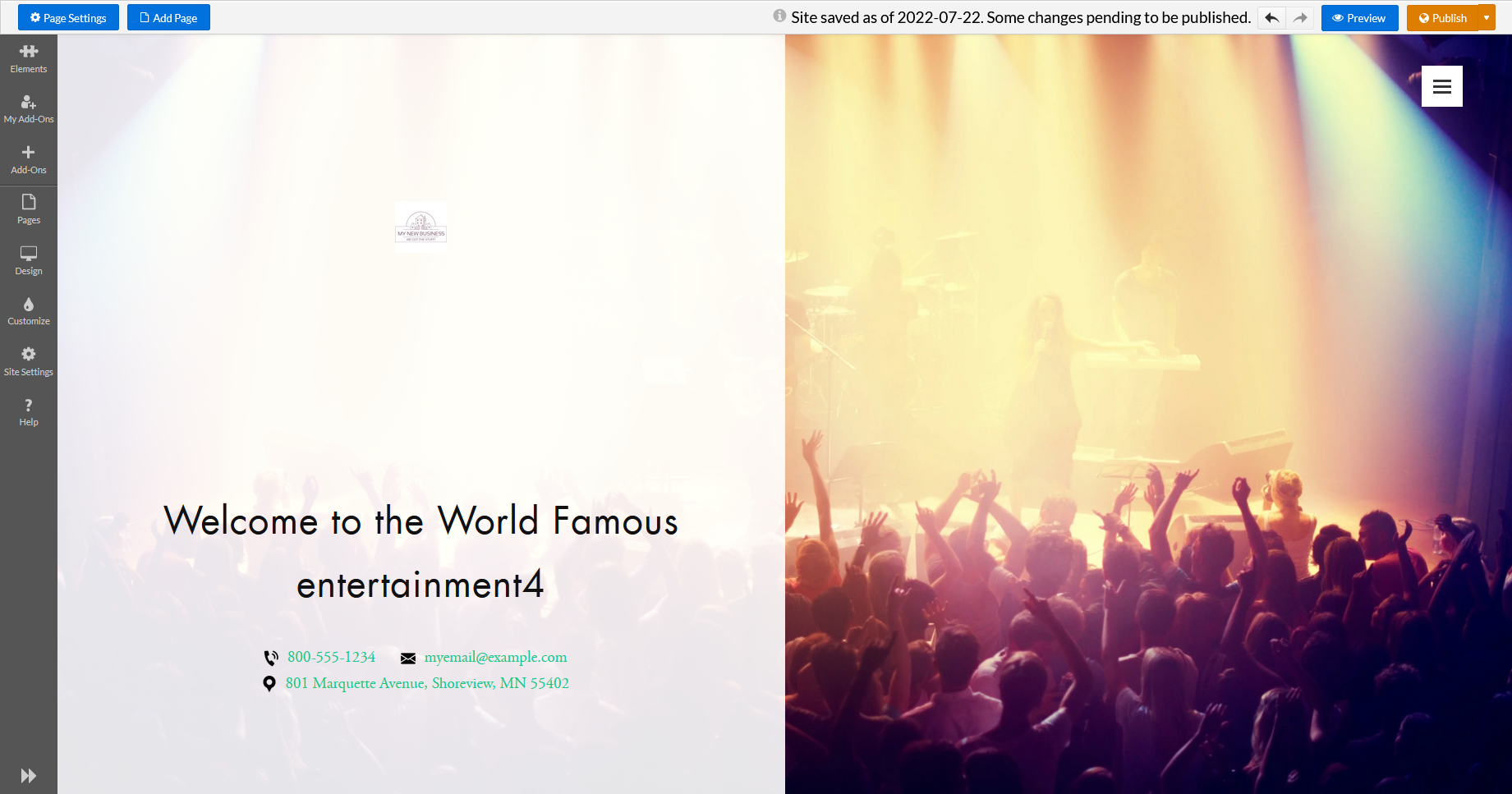
You will now see the options and elements on the left-hand side of the screen. You can now drag your elements from the menu to your website and edit your content.
If you would like more information on editing your website using this tool, you can find guides here.
Once you have your new site created and you are ready to go live, click on the Publish button in the upper right of the screen. You can edit your site without affecting your live site. Your live site will not update until you Publish it.
Back to Top
Configure your MacHighway Website Builder DNS
Now that you have your new website published, you will need to set your domain DNS to point to the MacHighway Website Builder server. How you do this will depend on where your domain is registered and what name servers you are using.
But first, you will need to know what DNS settings are required. To find your DNS settings, you will need to access your product page for your Web Builder service. See above on how to access this section.

On this page you will see the name servers for your Web Builder service, as well as the DNS records that you need to use. How you proceed will depend on your domain registration and whether you use domain emails. In most cases, it is preferred to update the DNS records with your current name server provider.
Domain registered with us - No Email
If your domain is registered with us and you are not using email, you can update your domain name servers to the ones listed. You can find a guide on updating your name servers here.
Domain registered with us - With Email
If you are using our email service, or any email service for that matter, you will want to update your domain DNS records. If you are using our name servers, you can update your DNS records using this guide.
When using third party name servers, you will need to log into your control panel for their services or contact them to update your blank A records and www. CNAME record.
Domain not registered with us
If your domain is not registered with us, you will need to contact your registrar and update the name servers or DNS records with them, depending on whether you are using email or not.
Back to Top
Still Having Issues?
If you are still having issues, you can contact our Customer Support in the following methods:
Live Chat
You can connect to our Live Chat Support Team from your MacHighway Client Area. If you are not sure how to do this, you can find a guide here.
Our Live Chat team is available Monday to Friday from 9:00 AM to 7:00 PM Eastern Time.
Support Ticket
You can submit a support ticket to our Support Team from your client area.
Our ticket Support Team is available 24/7/365.
Phone support
Our phone support is currently unavailable
You can contact our Phone Support Team using the following number:
- US/Canada 1-888-974-0334
- International 1-727-800-3606
Our Phone Support team is available Monday to Friday from 9:00 AM to 7:00 PM Eastern Time.

