There are several reasons that you may wish to set up an email forwarder. This can be for redundancy reasons, by forwarding an email to a mailing list or a backup mailbox, or to collect mail from an account that is no longer active.
One of the main uses of an email forwarder is for a mailbox of a former employee. You can set up a forwarder for the old account so that any emails will not be lost. Instead, they will be forwarded to a current employee account where they can be acted on.
A forwarder does not need to have an active mailbox to function. If a mailbox does exist, the mail will delivered to both the target mailbox and forwarded to the mailbox denoted in the forwarder. If the mailbox does not exist, the mail is simply forwarded without being saved in the original mailbox, much like an alias would function.
Sections
Accessing your email forwarders in cPanel
To set up an email forwarder, you will first need to log into your cPanel. If you do not know how to access your cPanel directly, you can find out here.

Scroll down until you find your Email section and click on Forwarders.
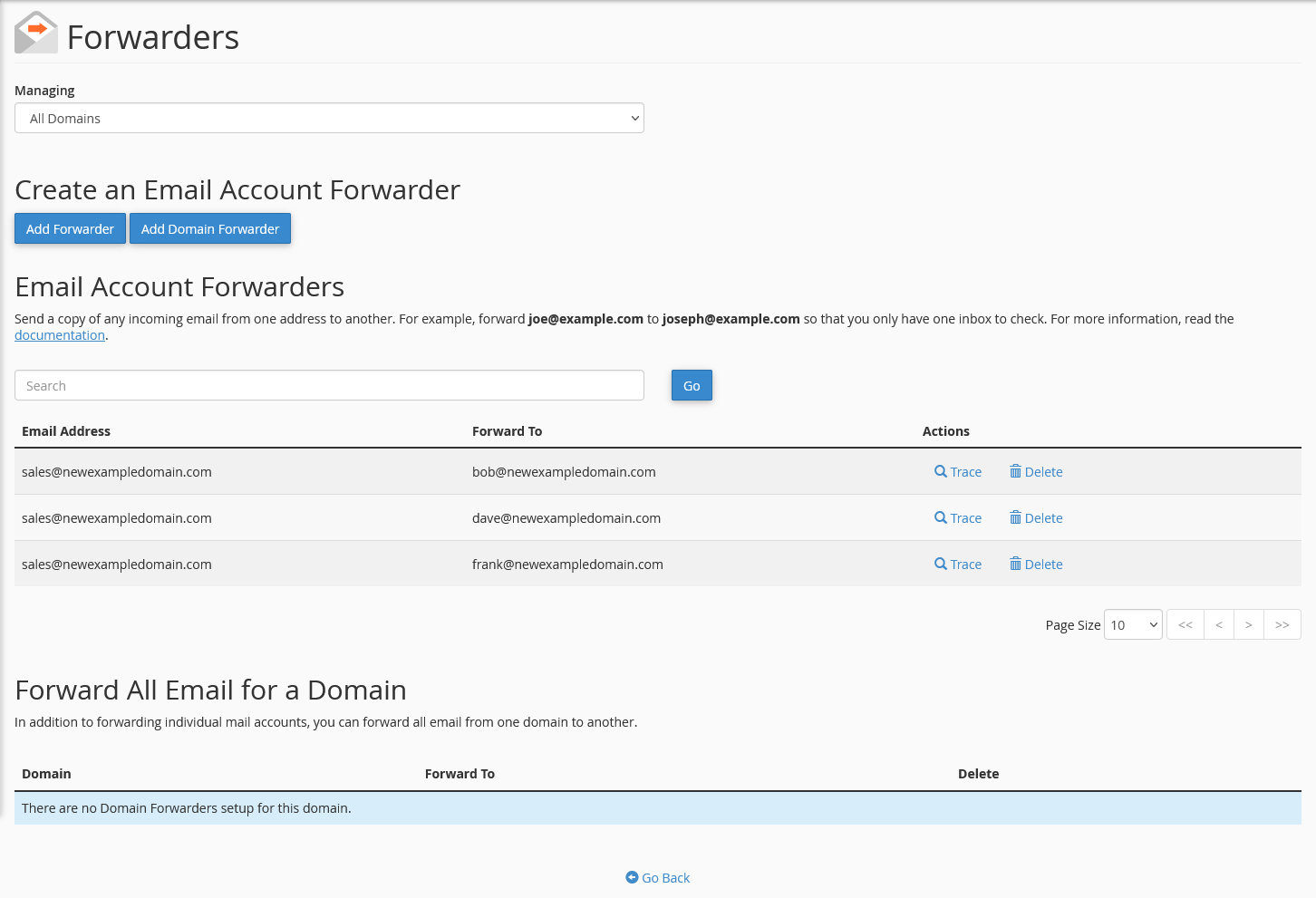
On this page, you will see a list of all of your currently set up forwarders for you domains, if any. You can delete the forwarders here or click on the Trace button to check for deliverability.
You will also see buttons to Add Forwarder and Add Domain Forwarder on this page. Click on one of these to proceed.
Add Forwarder
Click this button to add a new forwarder for any of your added domains.
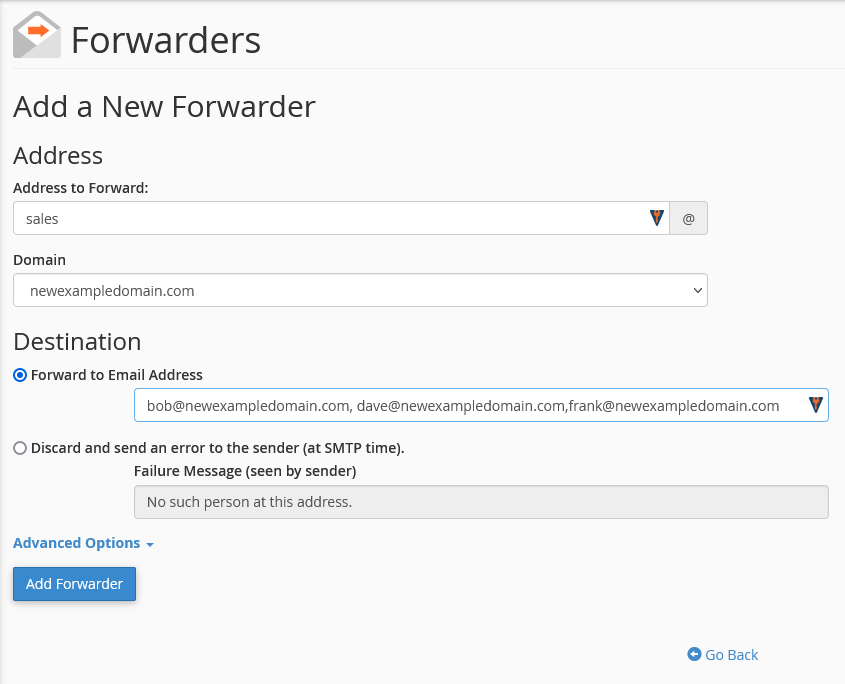
Address
- Address to forward/Domain
- enter the mailbox and choose the domain from the drop down menu
- this is the address that you wish to forward
- this mailbox does not need to be set up as an active email account
Destination
- Forward to an address
- enter the address you wish to forward your mail to
- Discard and send an error to the sender (at SMTP time)
- this option will delete the mail and send a response to the sender
- you can customize the response message
Advanced Options
- Forward to a system account
- forwards the mail to the default email account
- Pipe to a program
- option for advanced users to send the email to an app
- Discard
- delete the mail without forwarding
Once you have your choices made and entered, click on the Add Forwarder button to save.
Add Domain Forwarder
You can also add a domain forwarder from this page.
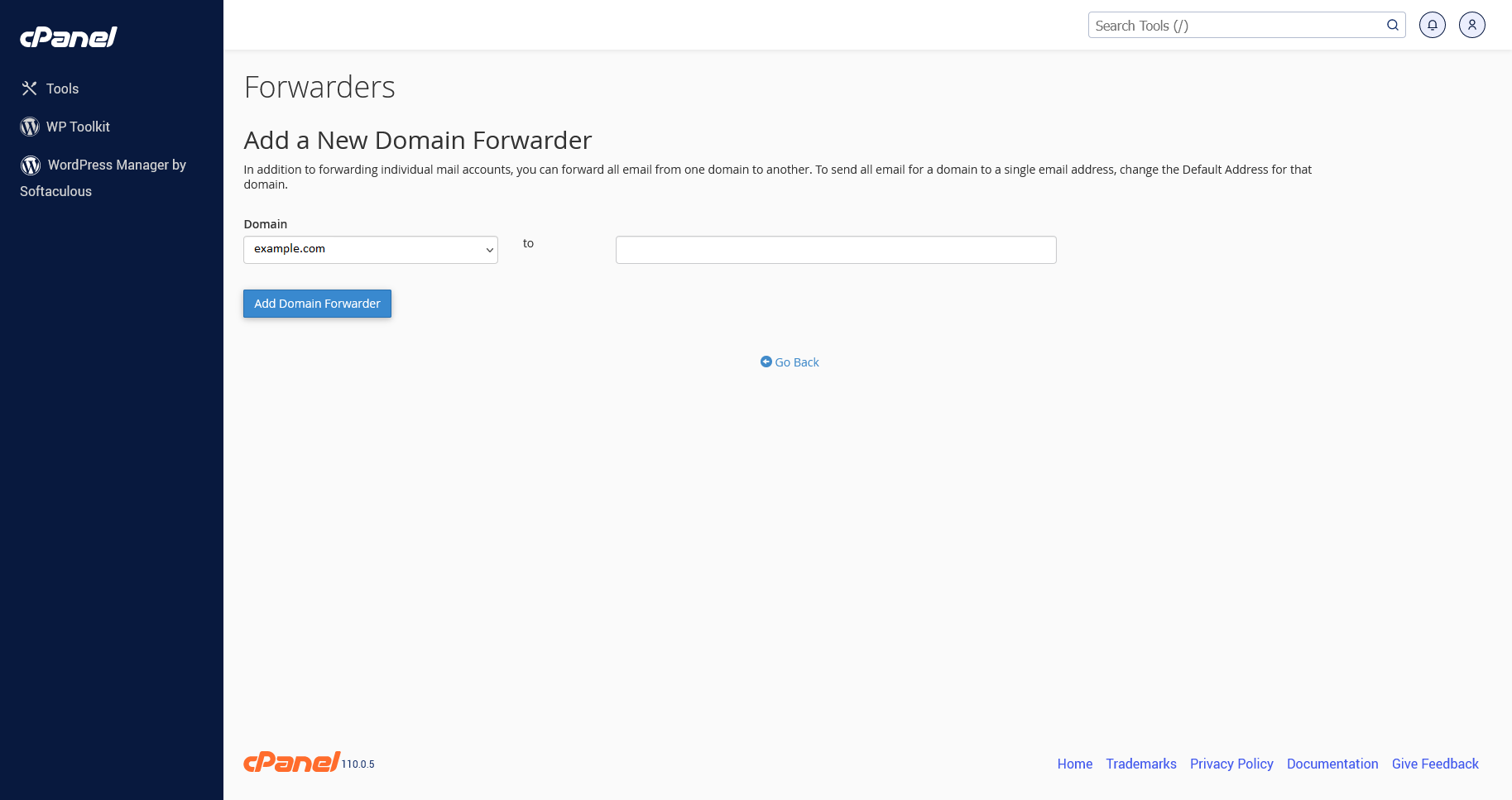
A domain forwarder will forward all mail sent to a domain to the corresponding mailbox on another domain. The mailbox does not need to exist on the forwarded domain, but must exist on the target domain.
mail@example.com > mail@exampletwo.com
test@example.com > test@exampletwo.com
This can be helpful if you own several domains for the same business (such as different tlds). Choose the domain you wish to forward from the drop down menu, and enter the target domain. Be sure to click the Add Domain Forwarder button to save.
Accessing your email forwarders in Webmail
You can create or manage your forwarders from the Webmail interface as well. This allows individual users to set up Autoresponders without needing cPanel access.
First, you will need to access your Webmail. If you do not know how to access your Webmail, you can find out here.
When you log into your Webmail, you will either be at your Webmail Home page, or your inbox. You need to be at the Webmail home page, so if you are at the inbox, click on the Webmail Home link on the left-hand side
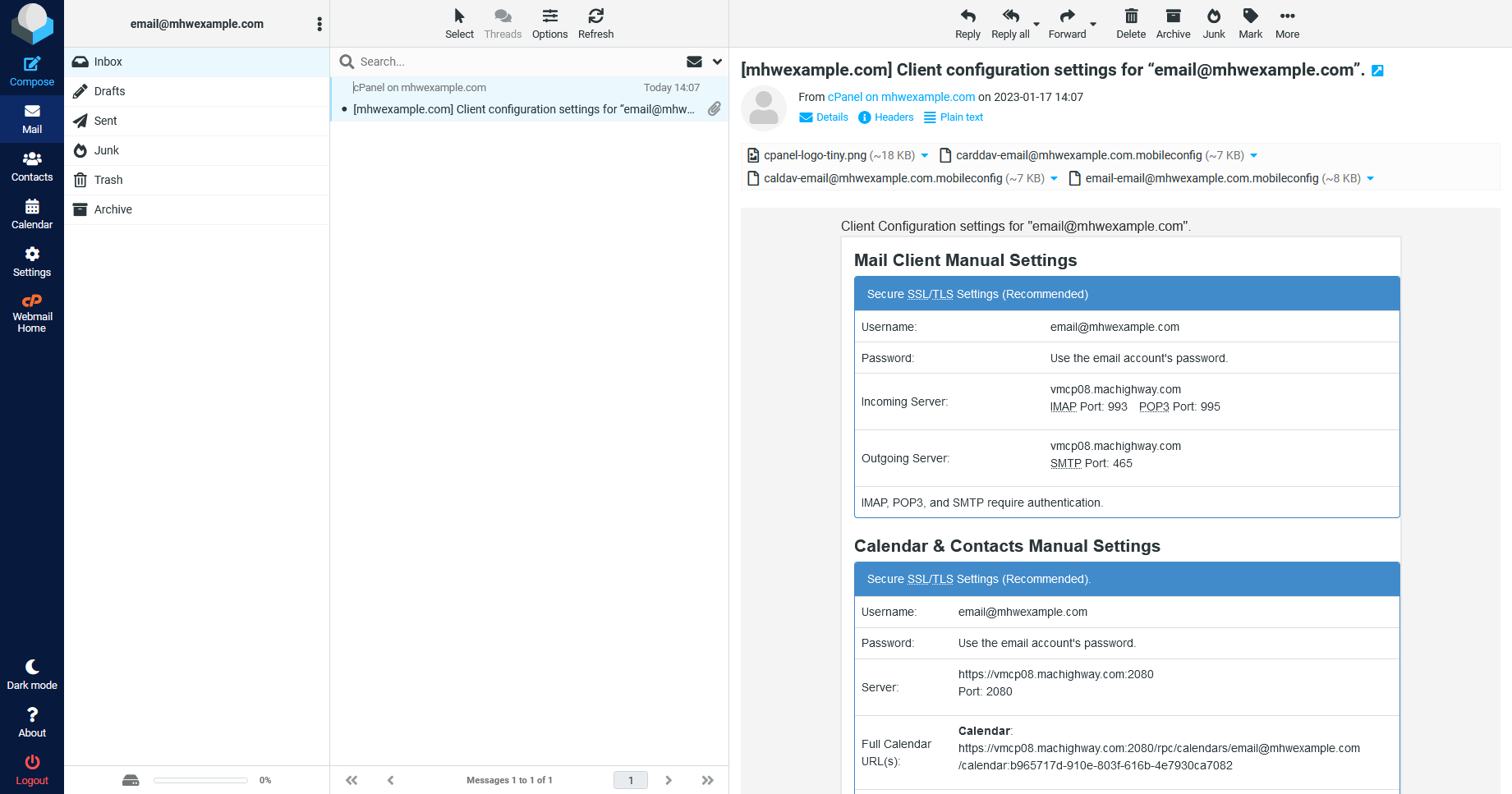
Once you are in the Webmail Home page, you will see Forwarders in the bottom section of the page. Click here to proceed.
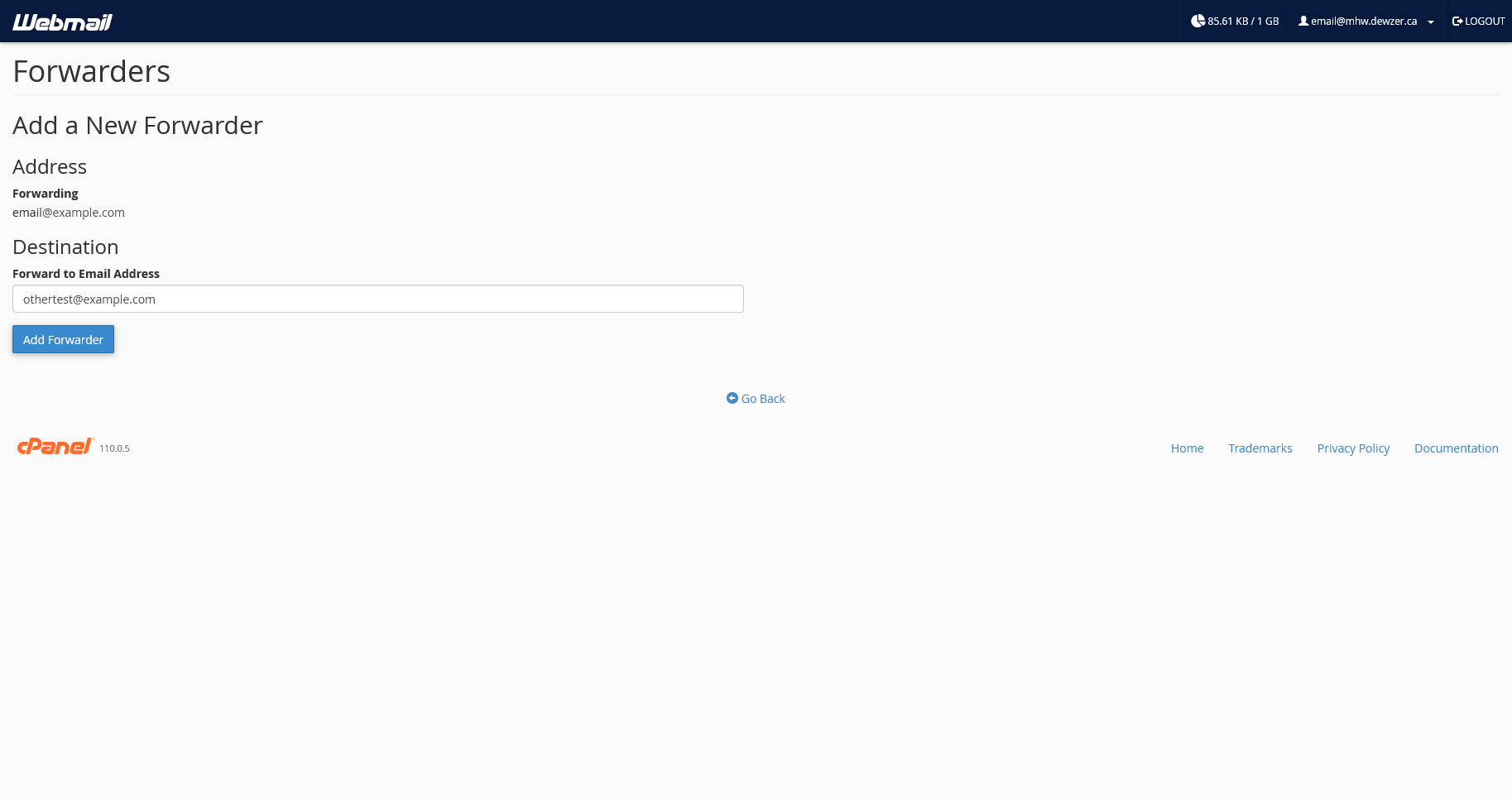
When accessing the email forwarder from Webmail, you will not need to enter the email address. You will only need to enter the destination mailbox. Be sure to click the Add Forwarder button to save.
Still Having Issues?
If you are still having issues, you can contact our Customer Support in the following methods:
Live Chat
You can connect to our Live Chat Support Team from your MacHighway Client Area. If you are not sure how to do this, you can find a guide here.
Our Live Chat team is available Monday to Friday from 9:00 AM to 7:00 PM Eastern Time.
Support Ticket
You can submit a support ticket to our Support Team from your client area.
Our ticket Support Team is available 24/7/365.
Phone support
You can contact our Phone Support Team using the following number:
- US/Canada 1-888-974-0334
- International 1-727-800-3606
Our Phone Support team is available Monday to Friday from 9:00 AM to 7:00 PM Eastern Time.

