Subdomains allow you to maximize the utility of your domain name, allowing you to create multiple sites all using the same domain name. Here is how to set up a subdomain in your MacHighway web hosting service.
Sections
What is a subdomain
A subdomain is a prefix to your main domain name (Ex. blog.example.com). Each subdomain is considered to be its own website, even though they share a domain name.
If you have a store or blog alongside of your website, you can create a subdomain for each (blog.example.com, shop.example.com). This is also helpful if you are using apps with your domain. You can create as many subdomains as your current plan allows. Each subdomain will have its own document root where you can upload a website or install a web app.
Subdomains can also be set up to redirect to a different service. If you have a blog hosted on a separate service, you can redirect your subdomain to this site. This allows you to use any service available, but still use your domain name to promote it.
Using subdomains will allow you to expand your online presence and increase your visibility, without the need to register more domain names and confuse your end users.
How do I create a subdomain?
In order to create a subdomain, you will first need to log into your cPanel. If you do not know how to access your cPanel directly, you can find out here.

Once logged into your cPanel, navigate to your Domains section. How your proceed from here will depend on what version of cPanel you have.
If you see the button for Subdomains, click it. If you do not see this option, click the Domains button.
Subdomains
If you have the Subdomains option, you should now be in the subdomain management app.
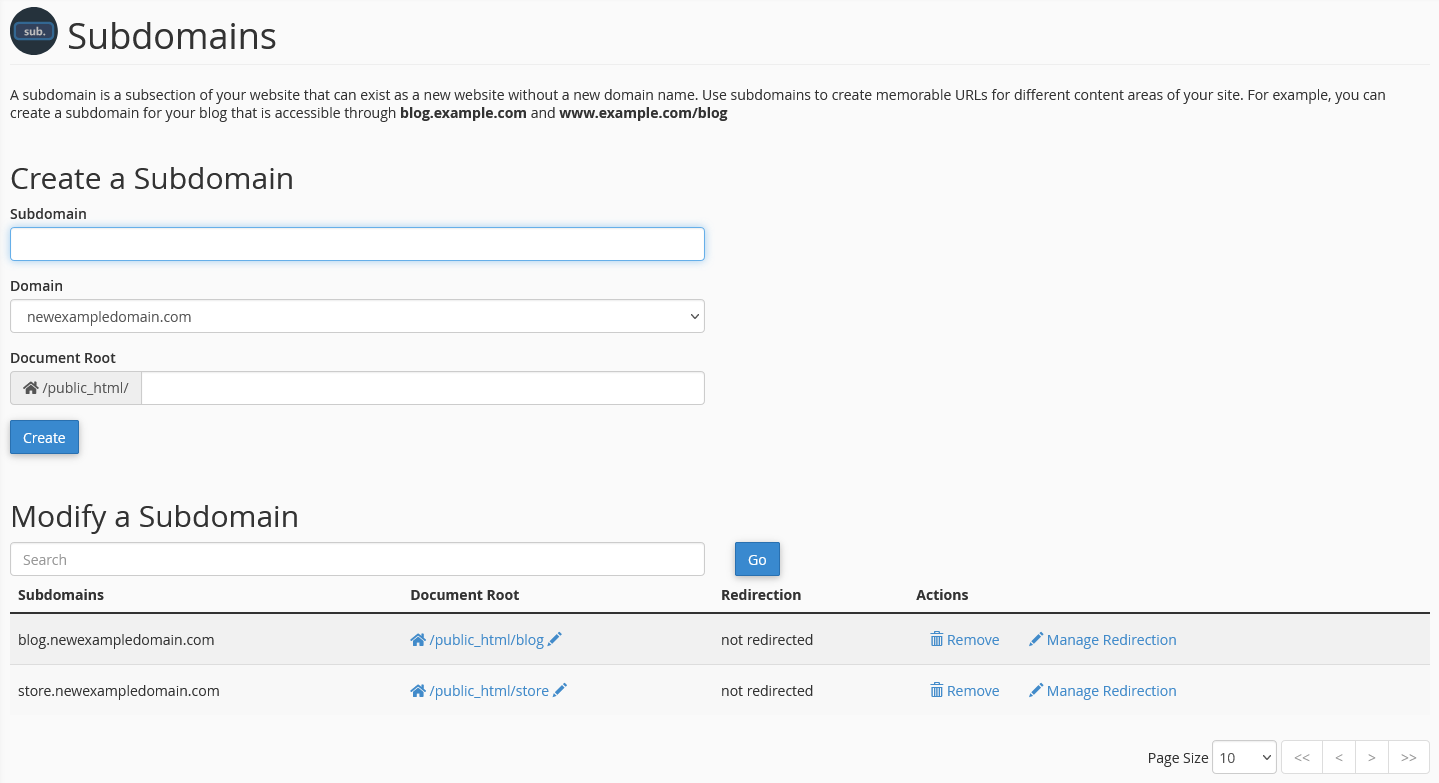
Create a Subdomain
At the top of this page, you will see where you can enter your new subdomain information.
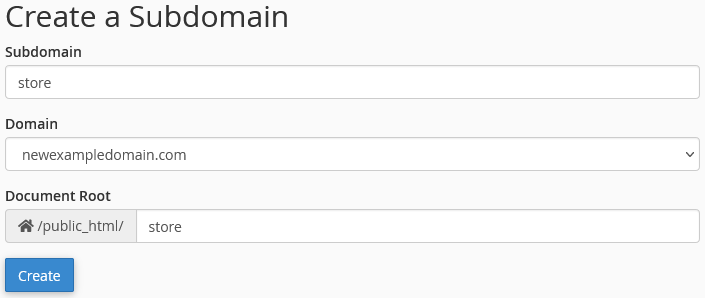
Enter your subdomain information here.
- Subdomain
- Enter the prefix for your new subdomain (blog, store, etc.).
- You do not need to enter the domain name here.
- Domain
- Choose the domain for the subdomain from the drop down menu.
- Document Root
- Choose the folder where your subdomain website files will be stored.
- The default value should be fine.
- It can be updated later if needed.
Once you have your information entered, click on the Create button to create your subdomain. This will create the document root folder for your new subdomain and the required zone file.
Modify a Subdomain
On the bottom part of this page, you will see a list of your current subdomains. From this list, you can edit the document root folder, remove the subdomain, or manage the redirect of the subdomain.
Domains
If you do not have the Subdomain app, click on the Domains app. You will be able to create your subdomain using this interface.

On this page, you will see a list of all of your domains, addon domains and subdomains. To the right, you will see a button to Create a New Domain. Click this to begin.
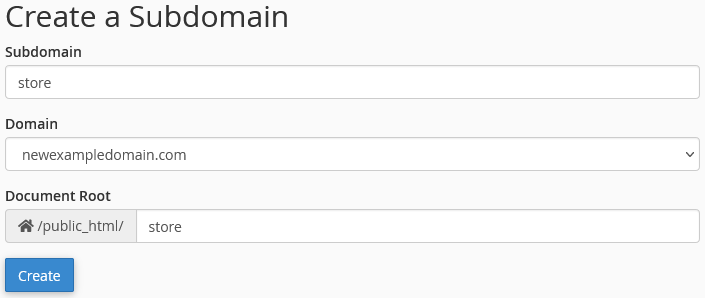
Domain
You can now enter the subdomain in the Domain field at the top of the page. You will need to enter the entire subdomain (blog.example.com).
Document Root (File System Location)
There will be a check box stating Share document root (/home/example/public_html) with "example.com". This must be unchecked. Instead, enter the document root for your new subdomain. It will auto populate with the subdomain name.
Once you have your information entered, click on the Submit button to create the subdomain. This will create the document root folder for your new subdomain and the required zone file.
You can manage the subdomain from the Domains app by clicking on the Manage button to the right of the subdomain.
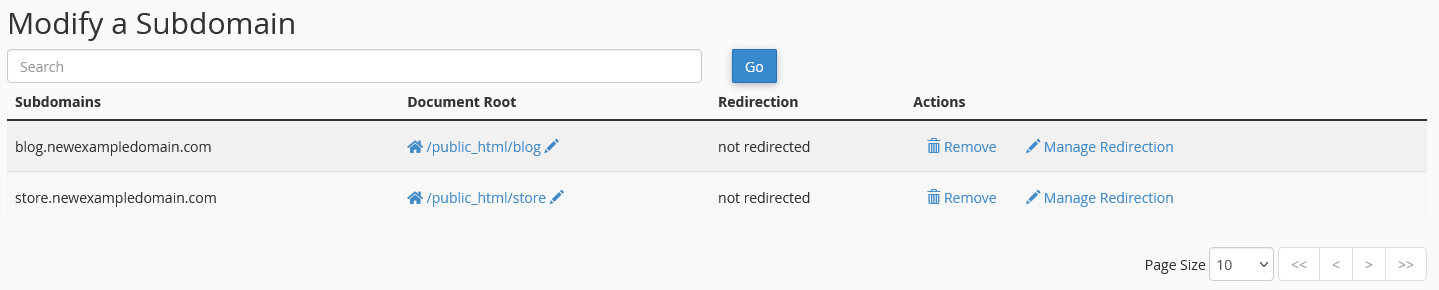
You can update your document root, set or update the redirect or delete the subdomain here.
Still Having Issues?
If you are still having issues, you can contact our Customer Support in the following methods:
Live Chat
You can connect to our Live Chat Support Team from your MacHighway Client Area. If you are not sure how to do this, you can find a guide here.
Our Live Chat team is available Monday to Friday from 9:00 AM to 7:00 PM Eastern Time.
Support Ticket
You can submit a support ticket to our Support Team from your client area.
Our ticket Support Team is available 24/7/365.
Phone support
You can contact our Phone Support Team using the following number:
- US/Canada 1-888-974-0334
- International 1-727-800-3606
Our Phone Support team is available Monday to Friday from 9:00 AM to 7:00 PM Eastern Time.
- login to your cPanel by going to: http://www.yourdomainname.com/cpanel (yourdomainname.com should be replaced with the domain name you're hosting with MacHighway)
- In cPanel, click on Subdomains under the Domains section
- In the Subdomains module you will see the following fields:
Subdomain: Put in the name of the subdomain you want to add (i.e. clients, if you want to setup clients.yourdomainname.com)
Document Root: cPanel will automatically populate this field for you. Unless you have a specific folder that you know you want your domain name to use as it's root directory, leave this as is. 4. Click the Create button to create the subdomain FTP LOGIN INSTRUCTIONS:
Use your FTP username and password and the document root created for your Subdomain (ex. public_html/clients) (see fig. 1) Fig. 1
alt=
If you're unsure of the correct Document Root for your Subdomain, you can login to your cPanel, click on the Subdomain module and scroll down until you see your active Subdomain. The Document Root will be listed just to the right of the Subdomain name. (see fig. 2)
Fig. 2

